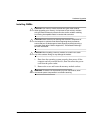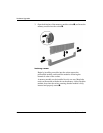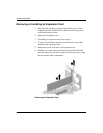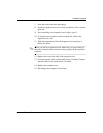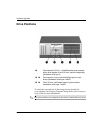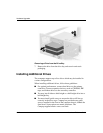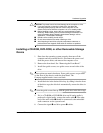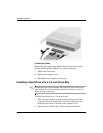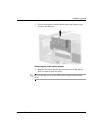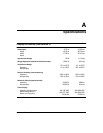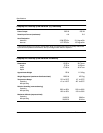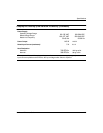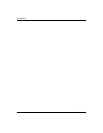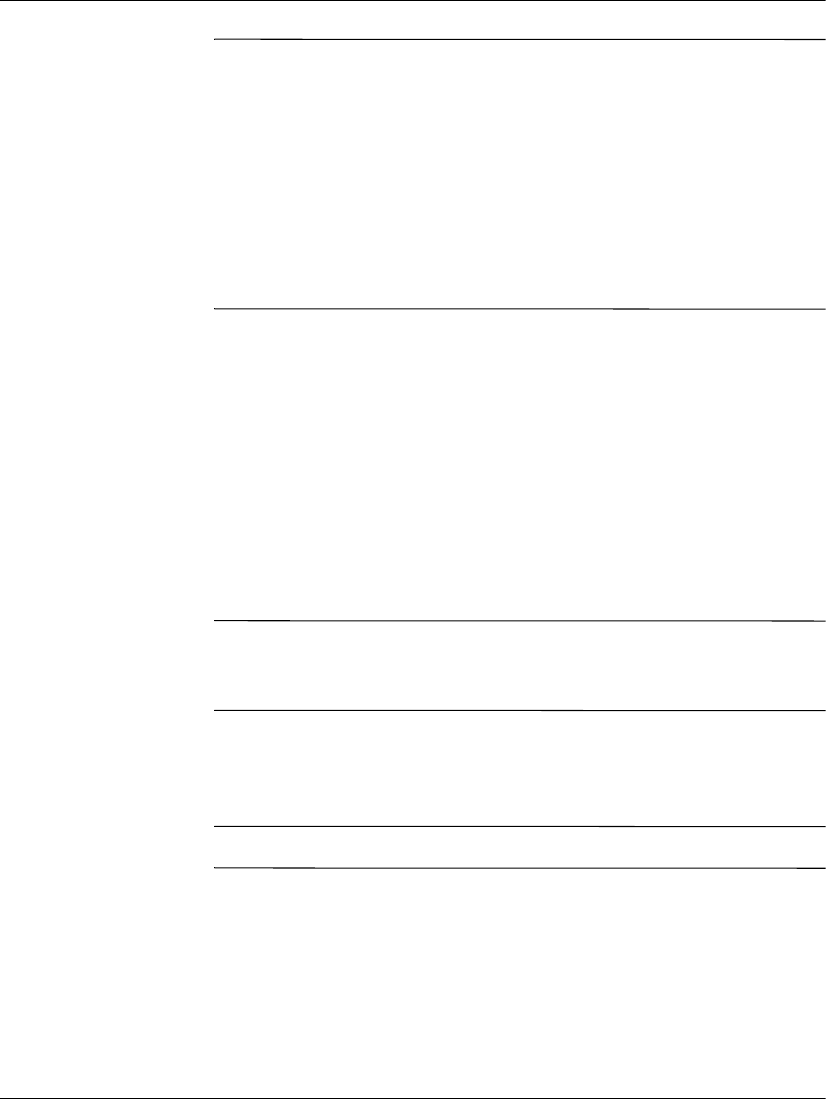
Hardware Reference Guide 2–15
Hardware Upgrades
Ä
CAUTION: To prevent loss of work and damage to the computer or drive:
■ If you are inserting or removing a hard drive, shut down the
operating system properly, then turn off the computer. Do not
remove a hard drive while the computer is on or in standby mode.
■ Before handling a drive, ensure that you are discharged of static
electricity. While handling a drive, avoid touching the connector. For
more information about preventing electrostatic damage, refer to
Appendix E, "Electrostatic Discharge."
■ Handle a drive carefully, do not drop it.
■ Do not use excessive force when inserting a drive.
■ Avoid exposing a hard drive to liquids, temperature extremes, or
products that have magnetic fields such as monitors or speakers.
le:
Installing a CD-ROM, DVD-ROM, or other Removable Storage
Device
1. Shut down the operating system properly, then turn off the
computer and any external devices, disconnect the power cord
from the power outlet, and remove the computer cover.
2. Remove the front bezel. See “Removing the Front Bezel.”
3. Install four guide screws, two guide screws on each side of the
drive.
✎
Some options use metric hardware. Extra guide screws are provided
on the front of the chassis, under the front bezel. The
Compaq-supplied metric screws are black.
4. Install the drive in the desired drive bay by sliding it into the front
of the drive cage; the drivelock automatically secures the drive in
the bay.
✎
Be sure the guide screws line up with the guide slots in the drive cage.
5. If it is a CD-ROM or DVD-ROM drive and if analog audio is
preferred to digital audio, connect the audio cable 1. The other
end of the audio cable 1 should be connected to the embedded
audio connector on the system board.
6. Connect the signal 2 and drive power 3 cables.