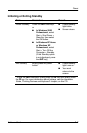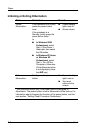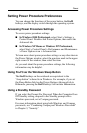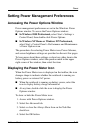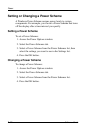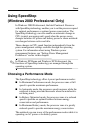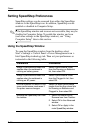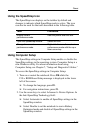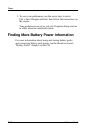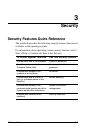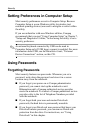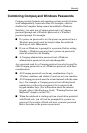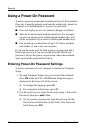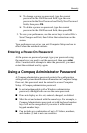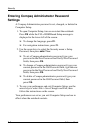Power
Software Guide 2–15
Using the SpeedStep Icon
The SpeedStep icon displays on the taskbar by default and
changes to indicate which SpeedStep mode is active. The icon
can also be used for the tasks described in the following table.
Using Computer Setup
The SpeedStep settings in Computer Setup enable or disable the
SpeedStep settings in the operating system. Computer Setup is a
non-Windows utility. For more information about using
Computer Setup, see Chapter 7, “Setup and Diagnostic Utilities.”
To access the SpeedStep settings in Computer Setup:
1. Turn on or restart the notebook. Press
F10
while the
F10 = ROM Based Setup message is displayed in the lower
left of the screen.
❏
To change the language, press
F2.
❏
For navigation instructions, press
F1.
2. Use the arrow keys to select Advanced > Device Options. In
the Intel SpeedStep Technology field:
❏
Select Automatic to enable all SpeedStep settings in the
SpeedStep window.
❏
Select Disable to set the notebook to run in Battery
Optimized mode and disable all SpeedStep settings in the
SpeedStep window.
Task Procedure
Display current
performance mode.
Rest the pointer over the icon.
Open the SpeedStep window. Select the icon.
Change the current
performance mode.
Right-click the icon, then select a
performance mode with the up or
down arrow key.