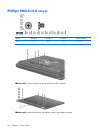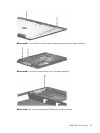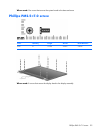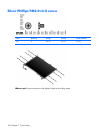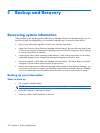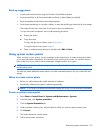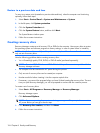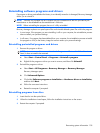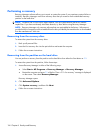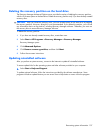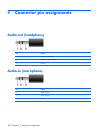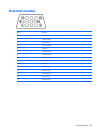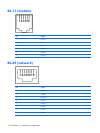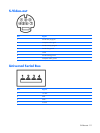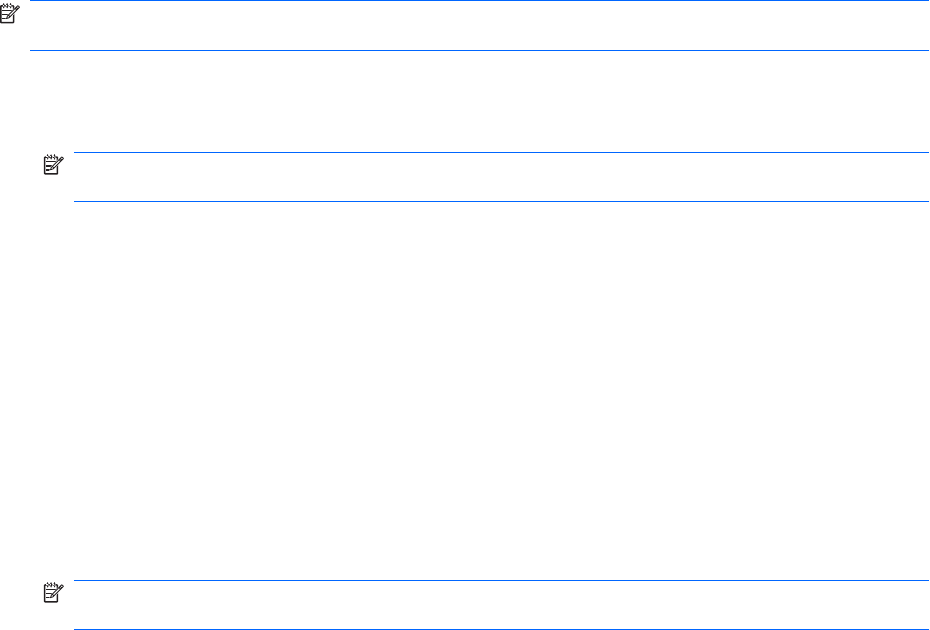
Restore to a previous date and time
To revert to a restore point (created at a previous date and time), when the computer was functioning
optimally, follow these steps:
1. Select Start > Control Panel > System and Maintenance > System.
2. In the left pane, click System protection.
3. Click the System Protection tab.
4. Click the System Restore button, and then click Next.
The System Restore window opens.
5.
Follow the on-screen instructions.
Creating recovery discs
Recovery Manager creates a set of recovery CDs or DVDs for the computer. Use recovery discs to restore
the operating system and software programs to factory settings, in case of system failure or instability.
NOTE: Handle these discs carefully and keep them in a safe place. The software allows the creation of
only one set of recovery discs.
Note the following guidelines before creating recovery discs:
●
You will need high quality CD-R, DVD-R, or DVD+R media (purchased separately).
NOTE: Formatted DVD±RW discs and DVD±RW double-layer discs are not compatible with the
Recovery Manager software.
●
The computer must be connected to AC power during this process.
●
Only one set of recovery discs can be created per computer.
●
Number each disc before inserting it into the computer optical drive.
●
If necessary, you can exit the program before you have finished creating the recovery discs. The next
time you open Recovery Manager, you will be prompted to continue the disc creation process.
To create a set of recovery discs:
1. Select Start > All Programs > Recovery Manager > Recovery Manager.
Recovery Manager opens.
2. Click Advanced Options.
NOTE: If you are operating the computer on battery power, you will be prompted to connect to
AC power before you can go to the next step.
3. Click Recovery disc creation, and then click Next.
4.
Follow the on-screen instructions.
104 Chapter 8 Backup and Recovery