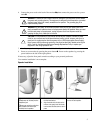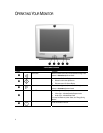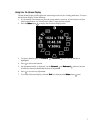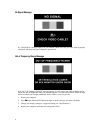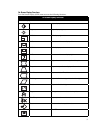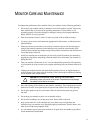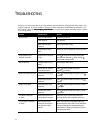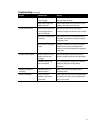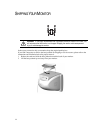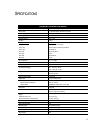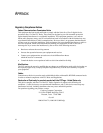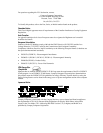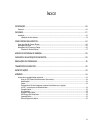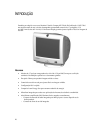13
Troubleshooting
(continued)
Problem Possible Cause Solution
No speaker power Speaker power plug may have
come unplugged
Check all speaker power connections and ensure
they are properly connected
Power button on right-side
speaker may be off
Push the power button on the right side of the right
speaker; power button should illuminate
No sound from speakers Speaker audio plug may have
come unplugged from the
back of the computer
Make sure your audio input jack (lime green
connector) is plugged into the back of your computer
Mute button on keyboard may
be activated
Push the mute button on your keyboard or click on
the speaker icon located on your Windows desktop
and deselect “Mute”
Volume level may be adjusted
too low
Increase the volume level by using your keyboard
volume control or clicking on the speaker icon
located on your Windows desktop and increasing the
volume level
No sound from left speaker Speaker connection from left
speaker may have come
unplugged
Make sure the speaker connection from the left
speaker is plugged into the rear of the right speaker
Left speaker balance may
need to be adjusted
Click on the speaker icon located on your Windows
desktop and adjust the Left-Right balance
accordingly
Integrated microphone is
not working
Microphone cable is not
connected properly
Check to ensure that the microphone cable is
connected properly
Monitor is overheating There is not enough
ventilation space to allow
proper airflow
Leave at least 3 inches (76 mm) of ventilation space
surrounding your monitor, and do not place objects
on top of your monitor