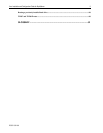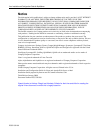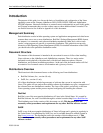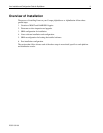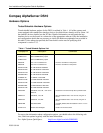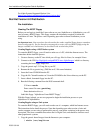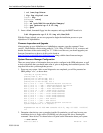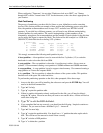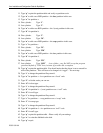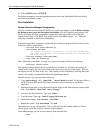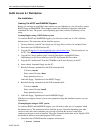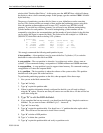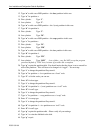Linux Installation and Configuration Guide for AlphaServer 13
ECG513/0100
When configuring "Timezones", do not select "Hardware clock set to GMT", nor "Startup
through ARC console". Instead select "EST" for the timezone, or the value that is appropriate for
your location.
Disk Partitioning
The process of partitioning your boot disk for Linux on your AlphaServer can be somewhat
involved. This section provides an example of how perform the partitioning process using fdisk.
Note, the partition recommendations used in steps 14-27 are based on a RZ1DD-AA disk
geometry. If your disk has a different geometry you will need to use different starting/ending
cylinder numbers for each partition. The correct starting/ending cylinder numbers can be
computed by using these size recommendations and the number of bytes/cylinder for the disk that
you are using (this figure is reported by fdisk). The disk used for this example is a 4.3GB drive
(DS-RZ1CF) which fdisk shows as having 1023 cylinders:
4 partitions:
# size offset fstype [fsize bsize cpg]
a: 16368 0 boot # (Cyl. 1 - 2)
b: 212784 16368 ext2 # (Cyl. 3 - 28)
c: 4272048 229152 swap # (Cyl. 29 - 550)
d: 3871032 4501200 ext2 # (Cyl. 551 - 1023)
We strongly recommend the following multi-partition layout:
A boot partition – A boot partition is used to reserved the first 2 cylinders (1-2) to write the
bootloader in order to boot the disk from SRM.
A root partition – The root partition is where the / (root directory) resides. Always starts at
cylinder 3. We recommend creating a root partition of 300Mb minimum and 900Mb maximum.
A swap partition – A swap partition is used to support virtual memory. We commend creating a
swap partition of 2 times the computer RAM.
A /usr partition – The /usr partition is where the software of the system resides. This partition
should use all of the space left on the hard drive.
To perform the partitioning operation on the disk, when prompted, follow these steps:
1. Arrow to the drive you will be installing the software to and press the ENTER key. You will
now be in the fdisk command line
2. Type “m” for help.
3. Type “p” to print the partition table.
4. If there is partition information already configured for the disk, you will need to delete it
using the “d” option. Please be sure that you want to zero out this drive. All data will be lost
on the drive doing this.
5. Type “b” to edit the BSD disklabel.
6. If you completed the last step correctly, you should see the following: “/tmp/sda contains no
disklabel. Do you want to create a disklabel? (y/n)” – Answer Y.
7. Type “m” for more help.
8. Type “p” to print the partition table. You should see a “c” partition that takes up the whole
disk. This will have to be removed to install Linux correctly
9. Type “d” to delete a BSD partition
10. Type “c” to delete the c partition