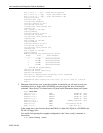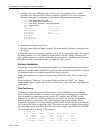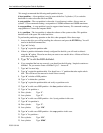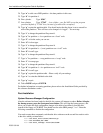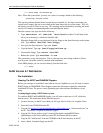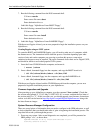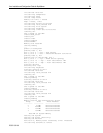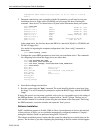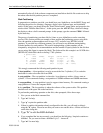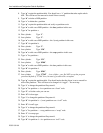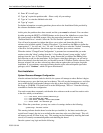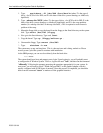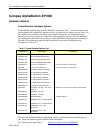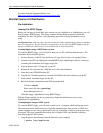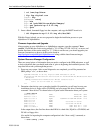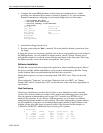Linux Installation and Configuration Guide for AlphaServer 60
ECG513/0100
automatically after all of the software components are installed on the disk. Be certain not to skip
the reboot after the disk partition process is completed.
Disk Partitioning
In preparation to partition your disk, you should boot your AlphaServer via the BOOT floppy and
following the process for selecting a language, display color, keyboard type, and installation
media. At this stage, you should select the "Install From Scratch" menu option, and proceed to the
window titled "Partition Hard Drives". At this point, press the ALT+F2 keys, which will change
the display to show a shell-command prompt. At this prompt, type the command "fdisk" followed
by the enter key.
The process of partitioning your boot disk for Linux on your AlphaServer can be somewhat
involved. This section provides an example of how perform the partitioning process using fdisk.
Note, the partition recommendations used in steps 14-27 are based on a RZ1DD-AA disk
geometry. If your disk has a different geometry you will need to use different starting/ending
cylinder numbers for each partition. The correct starting/ending cylinder numbers can be
computed by using these size recommendations and the number of bytes/cylinder for the disk that
you are using (this figure is reported by fdisk). The disk used for this example is an 18.2GB drive
(RZ2ED-LS) which fdisk shows as having 17365 cylinders:
4 partitions:
# size offset fstype [fsize bsize cpg]
a: 16368 0 boot # (Cyl. 1 - 2)
b: 212784 16368 ext2 # (Cyl. 3 - 28)
c: 4272048 229152 swap # (Cyl. 29 - 550)
d: 3871032 4501200 ext2 # (Cyl. 551 - 1023)
We strongly recommend the following multi-partition layout:
A boot partition – A boot partition is used to reserved the first 2 cylinders (1-2) to write the
bootloader in order to boot the disk from SRM.
A root partition – The root partition is where the / (root directory) resides. Always starts at
cylinder 3. We recommend creating a root partition of 300Mb minimum and 900Mb maximum.
A swap partition – A swap partition is used to support virtual memory. We commend creating a
swap partition of 2 times the computer RAM.
A /usr partition – The /usr partition is where the software of the system resides. This partition
should use all of the space left on the hard drive.
To perform the partitioning operation on the disk, when prompted, follow these steps:
1. Now you are at the fdisk command line
2. Type “m” for help.
3. Type “p” to print the partition table.
4. If there is partition information already configured for the disk, you will need to delete it
using the “d” option. Please be sure that you want to zero out this drive. All data will be lost
on the drive doing this.
5. Type “b” to edit the BSD disklabel.
6. If you completed the last step correctly, you should see the following: “/tmp/sda contains no
disklabel. Do you want to create a disklabel? (y/n)” – Answer Y.
7. Type “m” for more help.