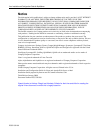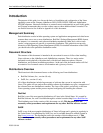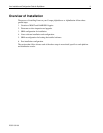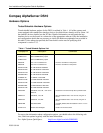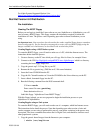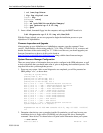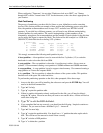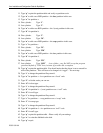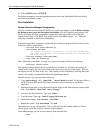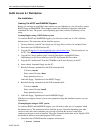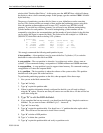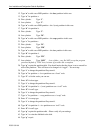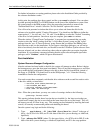Linux Installation and Configuration Guide for AlphaServer 14
ECG513/0100
11. Type “p” to print the partition table and verify no partitions exist
12. Type “n” to add a new BSD partition – the boot partition in this case
13. Type “a” for partition a.
14. First cylinder: Type “1”.
15. Last cylinder: Type “2”.
16. Type “n” to add a new BSD partition – the / (root) partition in this case.
17. Type “b” for partition b.
18. First cylinder: Type “3”.
19. Last cylinder: Type “28”.
20. Type “n” to add a new BSD partition – the swap partition in this case.
21. Type “c” for partition c.
22. First cylinder: Type “29”.
23. Last cylinder: Type “550”.
24. Type “n” to add a new BSD partition – the /usr partition in this case.
25. Type “d” for partition d.
26. First cylinder: Type “551”.
27. Last cylinder: Type “1023” ; last cylinder - one. Do NOT accept the program
generated default of "1024" here, because of possible disk corruption.
28. Type “p” to print the partition table. You should notice that the fstype is set to unused for
each of the partitions. This will have to be changed via “toggle” – see next step.
29. Type “t” to change the partitions filesystem id.
30. Type “a” for partition a – boot partitions use a “boot” code.
31. Type “L” to list the codes you can use.
32. Enter “d” for boot type.
33. Type “t” to change the partitions filesystem id.
34. Type “b” for partition b – / (root) partitions use a “ext2” code.
35. Enter “8” for ext2 type.
36. Type “t” to change the partitions filesystem id.
37. Type “c” for partition c – swap partitions use a “swap” code.
38. Enter “1” for swap type.
39. Type “t” to change the partitions filesystem id.
40. Type “d” for partition d – /usr partitions use a “ext2” code.
41. Enter “8” for ext2 type.
42. Type “p” to print the partition table – Please verify all your settings.
43. Type “w” to write the disklabel to the disk.
44. Type “q” to quit.