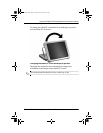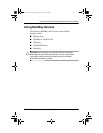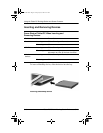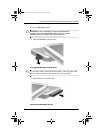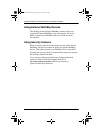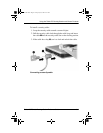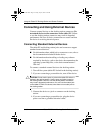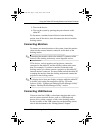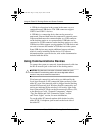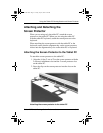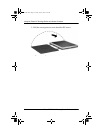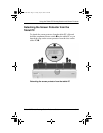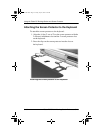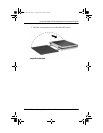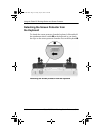Using the Tablet PC Docking Station and Screen Protector
Tablet PC TC1000 Docking Station Reference Guide 3–11
5. Turn on the device.
6. Turn on the system by pressing the power button on the
tablet PC.
To disconnect a standard external device from the docking
station, turn off the device, then disconnect the device from the
docking station.
Connecting Monitors
To connect an external monitor to the system, insert the monitor
cable into the external monitor connector on the back of the
docking station.
✎
Connecting the monitor cable to the tablet PC connector while
docked to the docking station may cause degraded service.
VGA devices, such as monitors and projectors, cannot be
connected to the tablet PC and the docking station at the same
time. For example, if you have a monitor connected to the
docking station you cannot connect a projector to the tablet PC
external monitor connector. You must either undock the tablet PC
or unplug the monitor from the docking station and connect the
projector to the docking station.
✎
If a display device does not display an image while the tablet PC
is docked, refer on the Documentation Library CD to the
Software Guide, “Q Menu and Desktop Profile Manager Utility”
chapter, “Desktop Profile Manager Utility” section.
Connecting USB Devices
Universal serial bus (USB) is a hardware interface that can be
used to connect external devices, such as a USB keyboard,
mouse, drive, printer, scanner, or hub, to the docking station.
For the locations of the USB connectors on the docking station,
refer in this document to the “Getting Started” chapter.
289315-001.book Page 11 Friday, July 26, 2002 9:59 AM