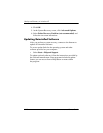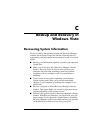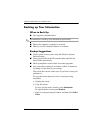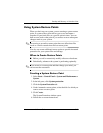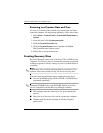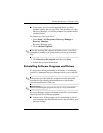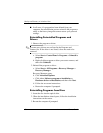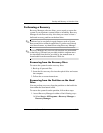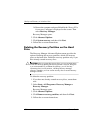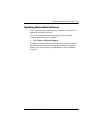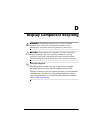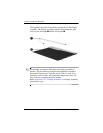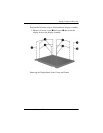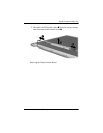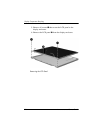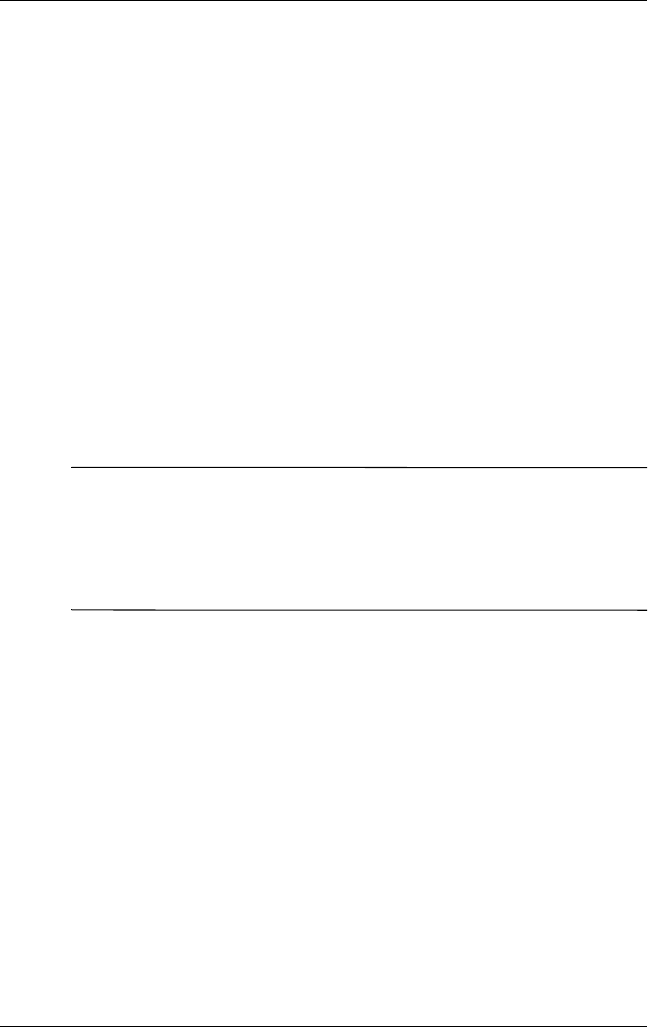
C–8 Maintenance and Service Guide
Backup and Recovery in Windows Vista
❏ Restart the computer and press f11 while the “Press <F11>
for recovery” message is displayed on the screen. Then
select Recovery Manager.
Recovery Manager opens.
2. Click Advanced Options.
3. Click System recovery, and then click Next.
4. Follow the on-screen instructions.
Deleting the Recovery Partition on the Hard
Drive
The Recovery Manager Advanced Options menu provides the
option of deleting the recovery partition, which will increase
space on the hard drive. Delete the recovery partition only if you
have already created recovery discs.
Ä
CAUTION: After you create the recovery discs, you can increase space
on the hard drive by deleting the recovery partition. However, doing this
is not recommended. If you delete this partition, you will lose any
information that is on the partition, including Recovery Manager
software. Thereafter, you must use the recovery discs to access Recovery
Manager software.
To delete the recovery partition:
1. If you have not already created recovery discs, create them
now.
2. Select Start > All Programs > Recovery Manager >
Recovery Manager.
Recovery Manager opens.
3. Click Advanced Options.
4. Click Remove recovery partition, and then click Next.
5. Follow the on-screen instructions.