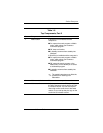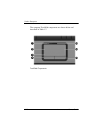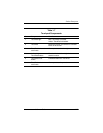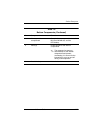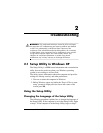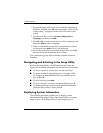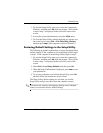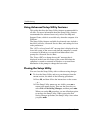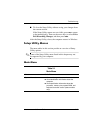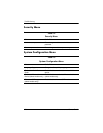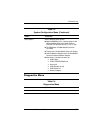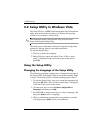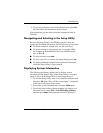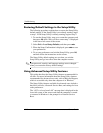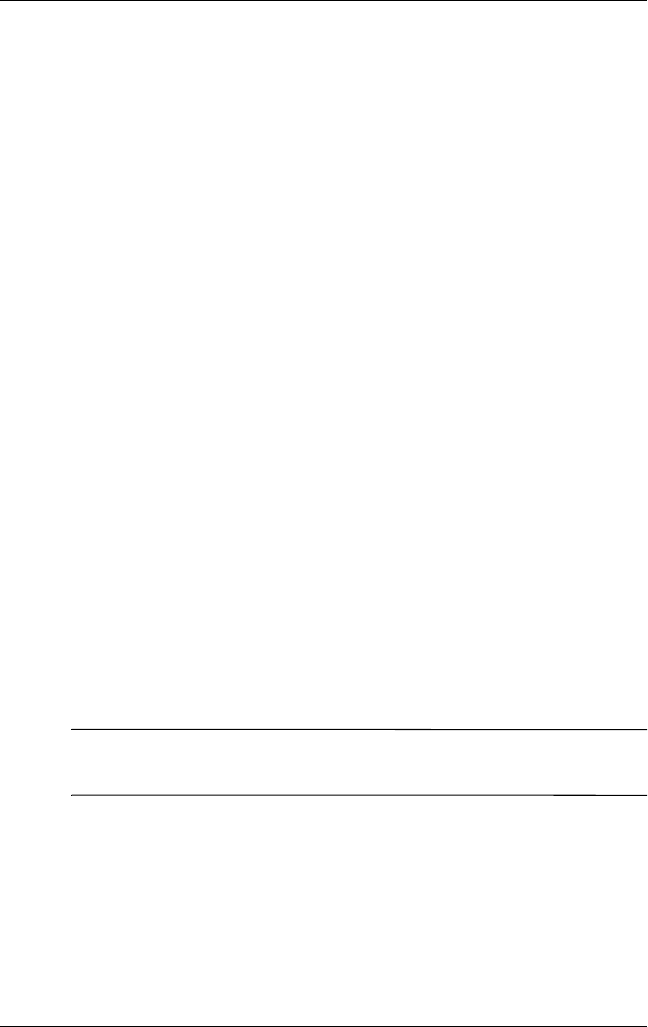
Troubleshooting
Maintenance and Service Guide 2–3
1. To start the Setup Utility, turn on or restart the computer in
Windows, and then press
f10 while the prompt, “Press <F10>
to enter setup,” is displayed in the lower-left corner of the
screen.
2. Access the system information by using the Main menu.
3. To close the Setup Utility without changing any settings, use
the arrow keys to select Exit > Exit Discarding Changes,
and then press
enter. (The computer restarts in Windows.)
Restoring Default Settings in the Setup Utility
The following procedure explains how to restore the Setup Utility
default settings. If the computer is not in the Setup Utility, begin
at step 1. If the computer is in the Setup Utility, begin at step 2.
1. To start the Setup Utility, turn on or restart the computer in
Windows, and then press
f10 while the prompt, “Press <F10>
to enter setup,” is displayed in the lower-left corner of the
screen.
2. Select Exit > Load Setup Defaults, and then press
f10.
3. When the Setup Confirmation is displayed, press
enter to save
your preferences.
4. To set your preferences and exit the Setup Utility, press
f10,
and then follow the instructions on the screen.
The Setup Utility default settings are set when you exit the
Setup Utility and go into effect when the computer restarts.
✎
Your password, security, and language settings are not changed
when you restore the factory default settings.