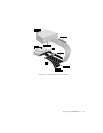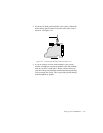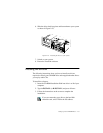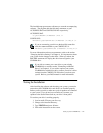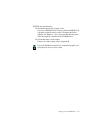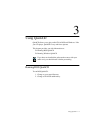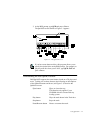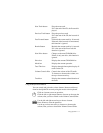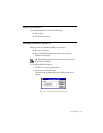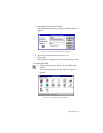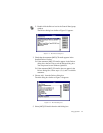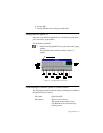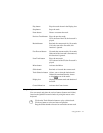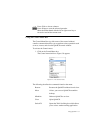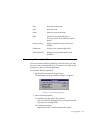Using QuickCD 3-3
Next Track button Plays the next track.
If it is the end of the CD, the first track is
played.
Previous Track button Plays the previous track.
If it is the start of the CD, the last track is
played.
Fast Forward button Forwards the current track by 16 seconds.
If the end of the last track is encountered,
this function is ignored.
Rewind button Rewinds the current track by 16 seconds.
If it is the start of the first track, this
function is ignored.
Next Drive button Changes to the next CD-ROM drive.
If there is only one drive, this function is
ignored.
Drive box Displays the current CD-ROM drive.
Mode box Displays the current operation.
Total Time box Displays the total time required to play all
tracks on the CD.
Volume Control slider Controls the volume of the CD audio.
To increase or decrease the volume, use
the up or down arrow key.
Track box Displays the current track and duration of
the track.
Using the Keyboard and Mouse
You can control and select the various features (buttons and boxes)
found on the QuickCD screen by using the mouse or the keyboard.
Click on a button to start an operation.
Click the left or right mouse button to increase or decrease the
volume, after you have clicked on the Volume Control Slider.
Use the left and right arrow keys to choose a button.
Press <Enter> to start the operation.
Use the up or down arrow key to increase or decrease the
volume, after you have selected the Volume Control Slider.