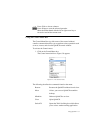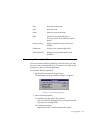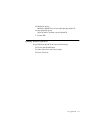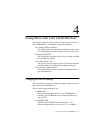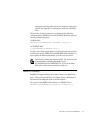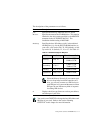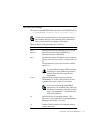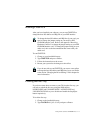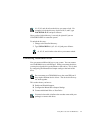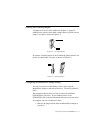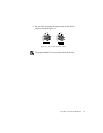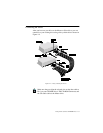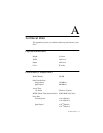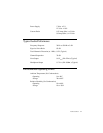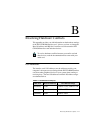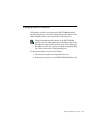Doing More with Your CD-ROM Drive 4-6
d1
,
d2
,
d3
, and
d4
refer to the drives you want to lock. For
example, to lock the disc trays for drives D, E, and F, type
LOCKCD D: E: F:
and press <Enter>.
Once you have locked the tray, it can only be ejected if you run
UNLOCKCD.EXE or restart the system.
To unlock the disc tray:
1. Change to the installed directory.
2. Type
UNLOCKCD
d1:
[
d2: d3: d4:
] and press <Enter>.
d1
,
d2
,
d3
, and
d4
refer to the drives you want to unlock.
Connecting Additional Drives
You can connect additional drives to your system. You can connect
two CD-ROM drives to each IDE port. When you connect the drives,
you need to assign the drive as the Master or Slave drive. This is done
by configuring the Master/Slave Jumper settings at the back of the
drive.
Do not connect two CD-ROM drives to the same IDE port if
they require different device drivers. The device drivers may
not work together.
This section shows you how to:
❑
Enable and Disable Jumpers
❑
Configure the Master/Slave Jumper Settings
❑
Connect Additional Drive to Your Drive
You need a data cable (similar to the one that comes with your
package) to connect the drives.