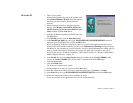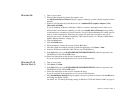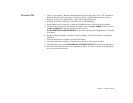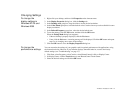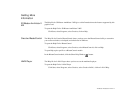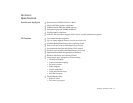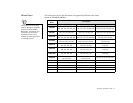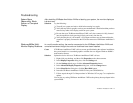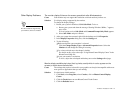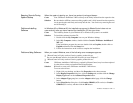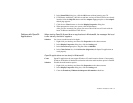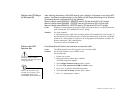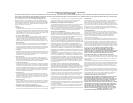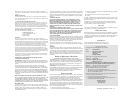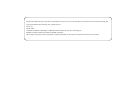3D Blaster Annihilator 2 MX 15
Troubleshooting
System Stops
Responding, Blank
Screen or Corrupted
Display
After installing 3D Blaster Annihilator 2 MX and starting your system, the monitor displays a
blank screen.
Solutions Try the following:
❑
Turn off your system and wait a while before turning it on again.
❑
Verify that any built-in graphics card on your motherboard is disabled and that you have
removed any other video display card from your system.
❑
Be sure that your 3D Blaster Annihilator 2 MX card’s bus connector is fully inserted
into the expansion slot by pressing it firmly and evenly into the slot.
❑
Verify that the pins of your monitor’s VGA Input connector are not bent and that the
connector is properly connected to the VGA Out connector of 3D Blaster Annihilator 2
MX.
Windows 98/Me Multi-
Monitor Display Problems
In a multi-monitor setting, the monitor connected to the 3D Blaster Annihilator 2 MX card
remains blank even though the card and its drivers have been installed.
Cause If 3D Blaster Annihilator 2 MX’s drivers are not specified during the software installation,
the system installs it as a standard graphics card that does not support Windows 98/Me’s
multi-monitor feature.
Solution Update the device drivers to 3D Blaster Annihilator 2 MX’s drivers:
1. Right-click your desktop, and then click Properties on the shortcut menu.
2. In the Display Properties dialog box, click the Settings tab.
3. On the Settings tabbed page, click the Advanced Properties button.
4. In the Advanced Display Properties dialog box, click the Change button.
5. In the Select Device dialog box, click the Have Disk button.
6. Insert the 3D Blaster Annihilator 2 MX CD into your CD-ROM drive.
7. Follow steps 6 through 13 of the procedure in “Windows 98” on page 7 to complete the
update.
You can also try setting 3D Blaster Annihilator 2 MX as the primary boot up adapter in the
system BIOS.