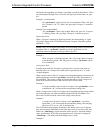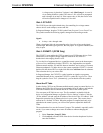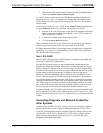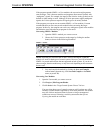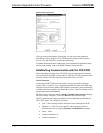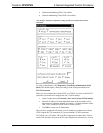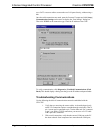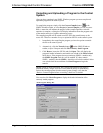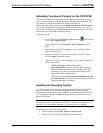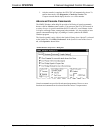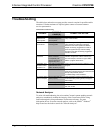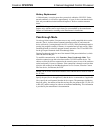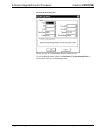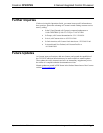2-Series Integrated Control Processor Crestron CP2/CP2E
Compiling and Uploading a Program to the Control
System
After you have completed your SIMPL Windows program you must compile and
upload the program to the control system.
To compile the program, simply click the Convert/Compile button
on the
SIMPL Windows toolbar, or select Project | Convert/Compile (you can also press
F12). A status bar will indicate the progress of the compile operation. After the
operation is complete, a dialog box will display information about the program such
as the number and type of signals, and memory usage.
The compiled program will be stored as an SPZ file in the same directory as the
source file. There are a number of ways to upload an SPZ file to the control system.
1. Immediately after compiling the program you have the option to transfer
the file to the control system.
2. Alternatively, click the Transfer button
on the SIMPL Windows
toolbar, or open Viewport and click File Transfer | Send Program.
3. Click Browse, locate the SPZ file and click Open. This will display the
program's header information and enable one or both of the What to Send
check boxes. If the program does not contain any SIMPL+ modules only
the SIMPL Program check box will be enabled. If it does contain
SIMPL+ modules, then the SIMPL+ check box will also be enabled. Select
one or both check boxes and then click Send Program to begin the
transfer.
NOTE: Unlike X-Series processors, the 2-Series processor does not require a
permanent memory image. Also, the 2-Series adds the ability to automatically
retrieve the current program from the control system. Simply verify that the
“Retrieve Current Program before overwriting” check box is selected.
You can also click Check Program to display the header information of the
currently loaded program.
“Send Program” Dialog Box
24 • 2-Series Integrated Control Processor: CP2/CP2E Operations Guide - DOC. 5980