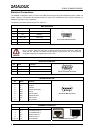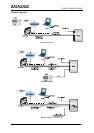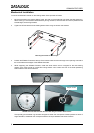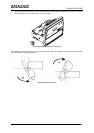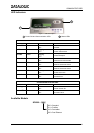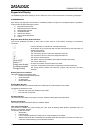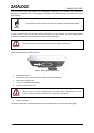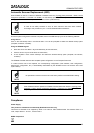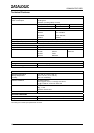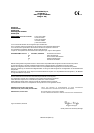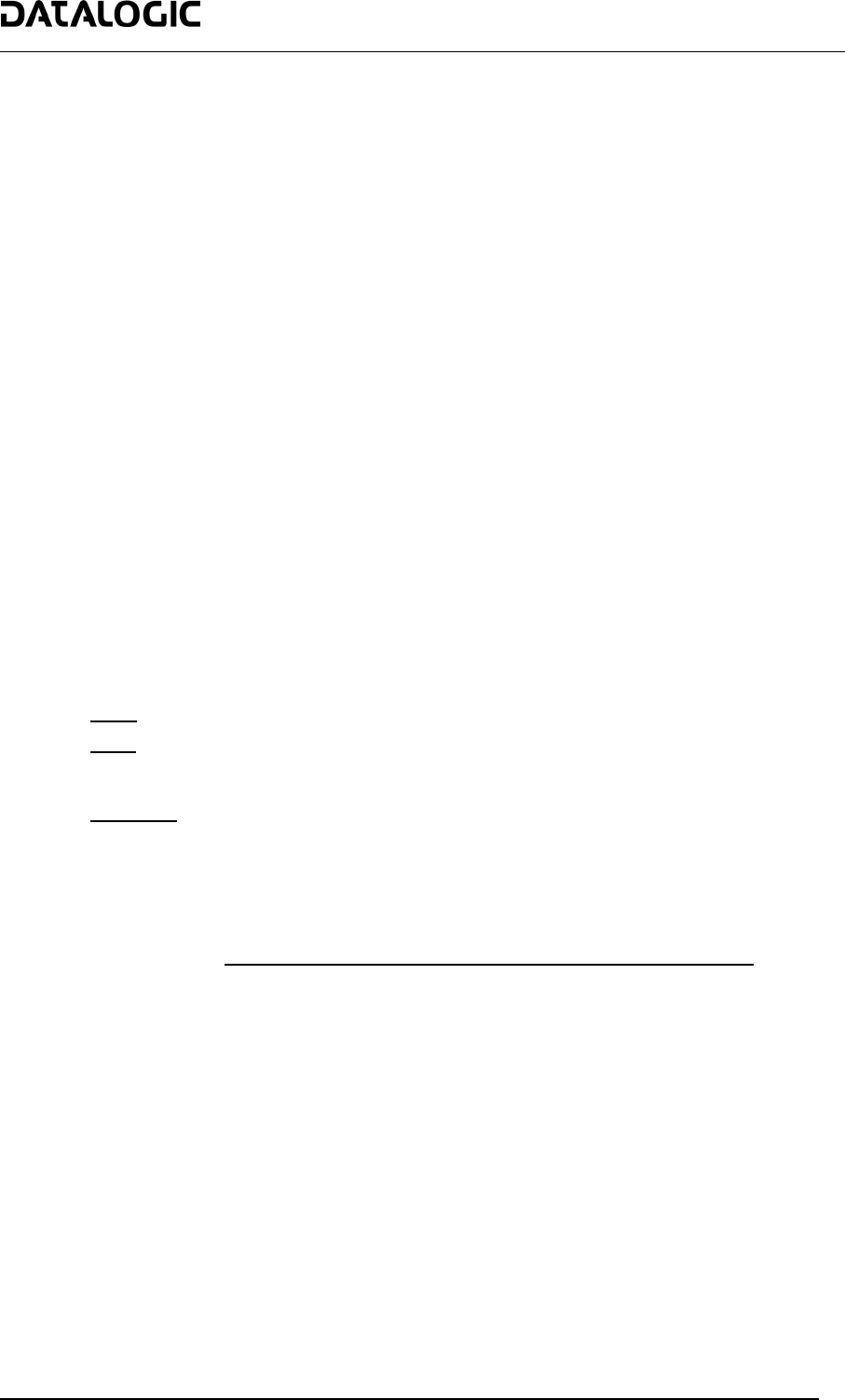
COMMON FEATURES
Alarms
This window is available only when enabling the related parameters from the Genius™ configuration program.
It shows four alarms generated by the SC6000 or by the network. All alarms are ordered according to their priority
(failure messages have priority over warning messages).
A failure message causes the Warning LED to be always on, while a warning message causes the LED blinking.
REDUNDANCY MODE
When working in a redundant system, the SC6000 displays different windows according to its redundancy role
(refer to the SC6000 help on-line for further details).
SC6000 Active Controller Window
The SC6000 working as active controller displays the diagnostic mask window, as if it is working in a single
master network.
SC6000 Stand-By Controller Window
This window is displayed on the SC6000 working as stand-by controller. It illustrates the topology redundancy role
of the controller:
• "Protecting/Stand-by" or "Working/Stand-by"
MENU MODE
For security purposes, the menu mode is entered by pressing the ENTER and MENU keys at the same time.
Through this menu, it is possible to perform the following:
• Main Parameter Setting: IP address, Netmask, Gateway address (for all models), Profibus address
(for Profibus models), DeviceNet address (for DeviceNet models), supplementary IP address,
supplementary Netmask, supplementary Gateway address (for Dual Ethernet models).
These parameters may be set through the Genius™ program.
• Date&Time setting;
• DARP™ (Datalogic Automatic Replacement Procedure);
• CASP™ (Cluster AutoSetup Procedure): this procedure allows automatic address assignment to the
scanner cluster nodes. This operation can also be performed by starting up the system while pressing
the SETUP key.
• Last Codes: this window is available only when enabling the “Show Last Code Window” parameter
from the Genius™ configuration program. It displays the last 10 read codes. Each code can be
visualized through the UP and DOWN keys.
Datalogic Automatic Replacement Procedure (DARP™)
When SC6000 is used as a SYNCHRONIZED or MULTIDATA Master (Topology Role parameter)
, a DARP™
backup procedure must be performed to automatically manage scanners and SC6000 replacement in case of
failure (DARP™ Restore). Once the system configuration has been completed as described in par. 3.2 of the
SC6000 Reference Manual, launch the DARP™ backup by one of the following methods:
Using Genius:
Click on the DARP™ backup icon in the Device Network area. You will be prompted to select the desired backup
option (complete, all slaves, controller, or each single scanner).
Using the SC6000 keypad:
1. Press the <Ent> and <Menu> keys simultaneously to enter the Menu;
2. Use the <arrow> keys to move within the menu items;
3. In the <System> menu choose <Backup> and select the desired backup option (complete, all scanners,
controller, or each single scanner).
The SC6000 Controller will store the complete system configuration on the Compact Flash card.
13