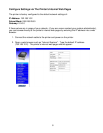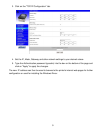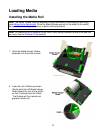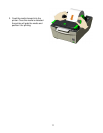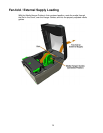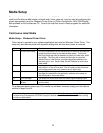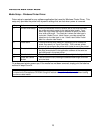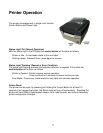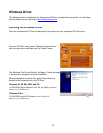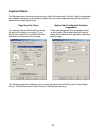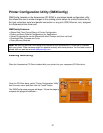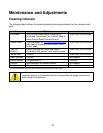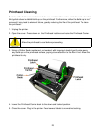16
Reflective Mark Label Media
Media Setup – Windows Printer Driver:
Driver setup is required for any software application that uses the Windows Printer Driver. This
setup only provides the printer with dynamic settings that are lost when power is removed.
Step Action Comments
1 Printer driver setup Printing Preferences from the General tab on the driver provides
the proper controls to setup for the desired label media. From
there, the Page Setup tab must be selected to specify the label
size, width and length. The Stock tab is where the label type is
controlled. Media Control, Label Sensor, provides appropriate
selections for the label type in use. Select Label Sensor 'Label
Mark' for reflective label media.
2 Load labels Loading reflective label media will, depending on its reflectance
levels, may result in a Top of Form fault. This is normal; printer
drivers do not configure the printer until a label is sent to be printed.
3 Create label format Using any Windows application, create a label format. Ensure that
the page size selected in the application software is the same as
that configured in the printer driver.
4 Print the label The printer will continue to flash the Status Light indicating a fault.
5 Press the Control
Button
This will clear the fault, feeding the selected label length, and then
print the label.
On subsequent printer power-ups, if the media has not been removed, simply print the label as
outlined in steps 3 and 4.
Note: To configure the printers "power-up" settings use the Printer Configuration Utility (DMXConfig)
included on the Accessories CD-ROM. Using this method will result in less label waste when loading
continuous label media