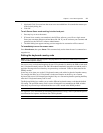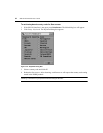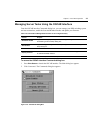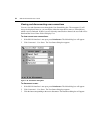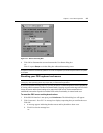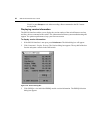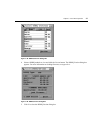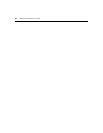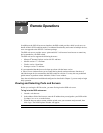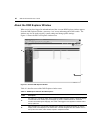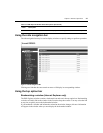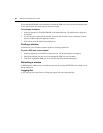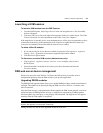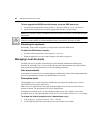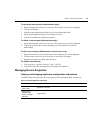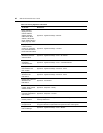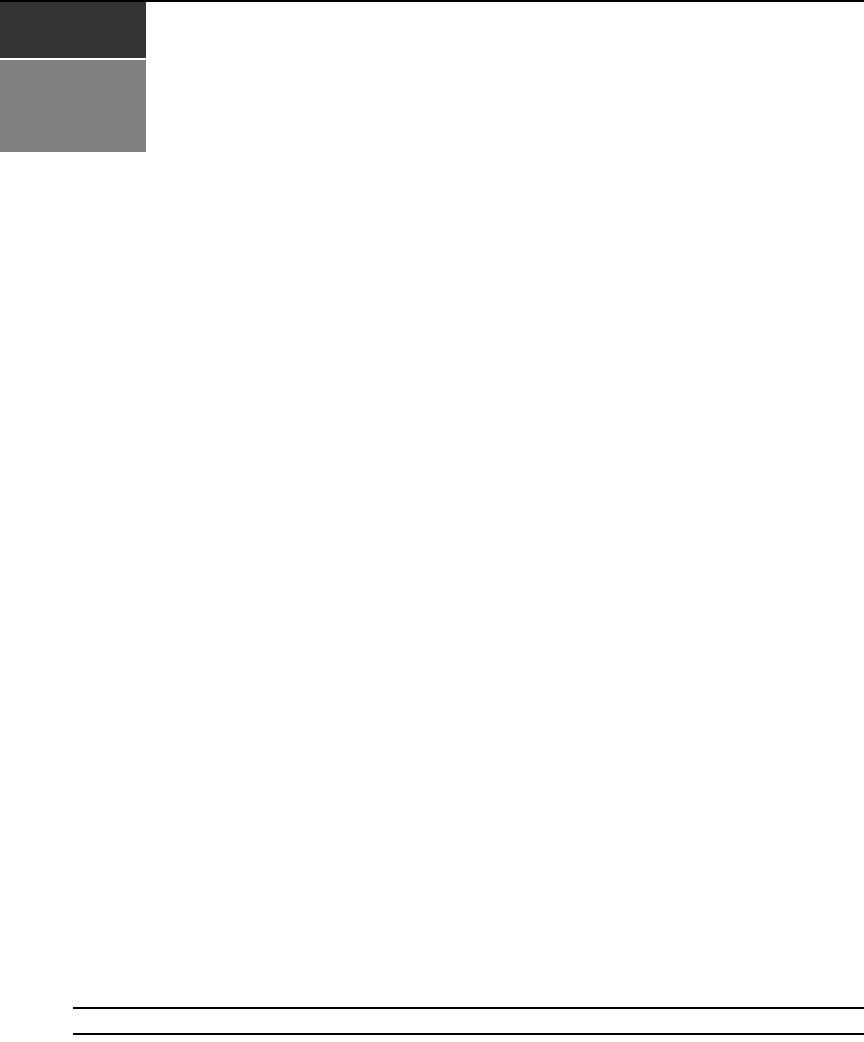
39
CHAPTER
4
Remote Operations
In addition to the OSCAR on-screen interface, the DSR switch provides a built in web server to
handle all basic KVM switching needs. For enhanced functionality and control of multiple devices,
users can upgrade to the DSView 3 software package.
The DSR web server provides secure “point-and-click” web browser-based access to control any
device attached to your DSR switch.
The DSR web server supports the following browsers:
• Microsoft
®
Internet Explorer version 6.0 SP1 and later
• Mozilla version 1.7.3 and later
• Firefox version 1.0 and later
• Netscape version 7.2 and later
It is recommended that the browser be kept up to date with the latest version.
A Video Viewer window allows you to control the keyboard, monitor and mouse functions of
individual target devices connected to the DSR switch in real time. You may also use predefined
global macros to perform actions within the Video Viewer window.
Once the switch has been installed and configured as described in Chapter 2, you are ready to begin
daily operation.
Viewing and Selecting Ports and Servers
Before you can begin a KVM session, you must first login to the DSR web server.
To log in to the DSR web server:
1. Launch a web browser.
2. In the address field of the browser, enter the IP address that you assigned to your DSR switch.
Use https://xxx.xx.xx.xx as the format.
3. When the browser makes contact with the switch, enter your username and password, then
click Login. The DSR Explorer Window will appear.
NOTE: The default username is Admin with no password.