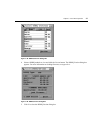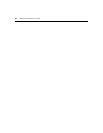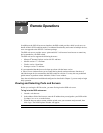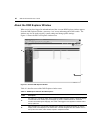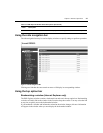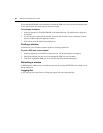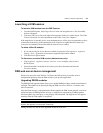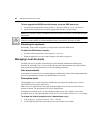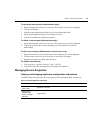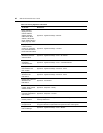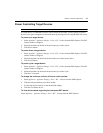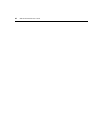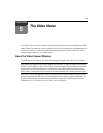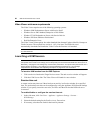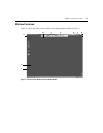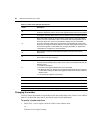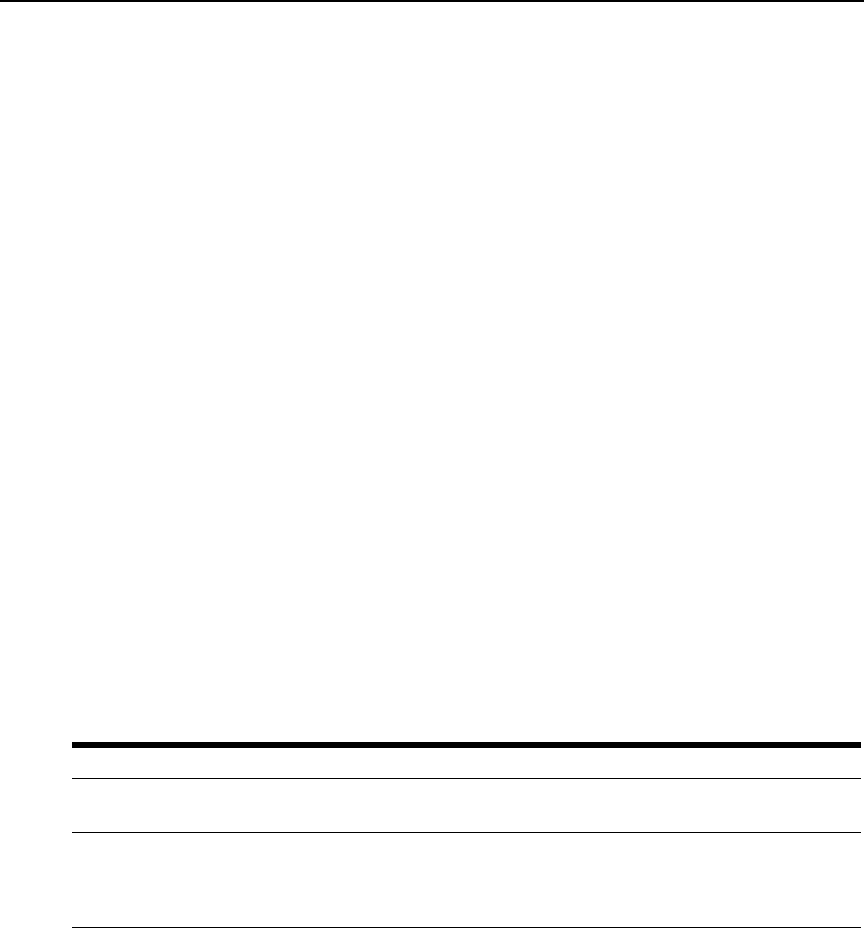
Chapter 4: Remote Operations 45
To add a new user account (Administrator only):
1. On the side menu bar, select Local Accounts. The current user list will be displayed.
2. Click the Add button.
3. Enter the name and password of the new user in the blanks provided.
4. Select the preemption and access levels for the new user.
5. Click the Save button to complete the process.
To delete a user account (Administrator only):
1. On the side menu bar, select Local Accounts. The current user list will be displayed.
2. Click the box to the left of each account that you wish to delete, then click the
delete button.
To edit a user account (Administrator or active user only):
1. On the side menu bar, select local accounts. The current user list will be displayed.
2. Click the name of the user you wish to edit. A user profile will appear.
3. Edit the user account as needed, then click Save.
To disable local security:
1. Click Appliance - Appliance Settings - Ports - OSCAR.
2. Click the Disable OSCAR authentication checkbox and click Save.
Managing Device Properties
Viewing and changing appliance configuration information
The DSR switch can report most device properties directly through the DSR web browser.
Table 4.2: Viewing Appliance Information
To do this: Select this:
Display the unit’s
name or type
Appliance - Overview
Display a list of
available target
devices, their type
and status
Target Devices