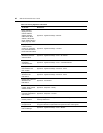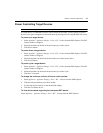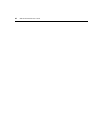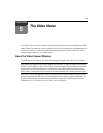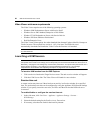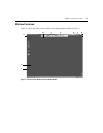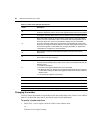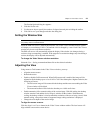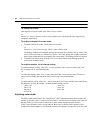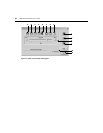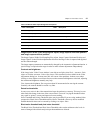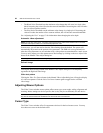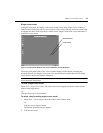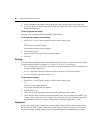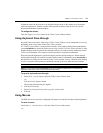54 DSR Switch Installer/User Guide
NOTE: If cursors drift out of alignment, turn off mouse acceleration in the attached device.
To refresh the screen:
Click the Refresh Image button in the Video Viewer window.
-or-
Select View - Refresh from the Video Viewer window menu. The digitized video image will be
completely regenerated.
To enable or disable full screen mode:
1. To enable Full Screen mode, click the Maximize button.
-or-
Select View - Full Screen from the Video Viewer window menu.
The desktop window will disappear and only the accessed device desktop will be visible. The
screen will be resized up to a maximum of 1024 x 768. If the desktop has a higher resolution,
then a black background will surround the full screen image. The floating toolbar will appear.
2. To disable Full Screen mode, click the Full Screen Mode button on the floating toolbar to
return to the desktop window.
To enable automatic, full or manual scaling:
To enable automatic scaling, select View - Scaling from the Video Viewer window menu. The
device image will be scaled automatically.
-or-
To enable full scaling, select View - Scaling from the Video Viewer window menu. The device
image will be scaled to the resolution of the server being viewed automatically.
-or-
To enable manual scaling, select View - Scaling from the Video Viewer window menu, then choose
the dimension to scale the window. Available manual scaling sizes are:
1024 x 768 768 x 576
960 x 720 704 x 528
896 x 672 640 x 480
832 x 624
Adjusting color depth
The DSR switch Dambrackas Video Compression
™
(DVC) algorithm enables users to adjust the
number of viewable colors in a remote session window. You may choose to display more colors for
the best fidelity, or fewer colors to reduce the volume of data transferred on the network.
Video Viewer windows can be viewed using the Best Color Available (slower updates), Best
Compression (fastest updates), a combination of Best Color and Best Compression or in Grayscale.