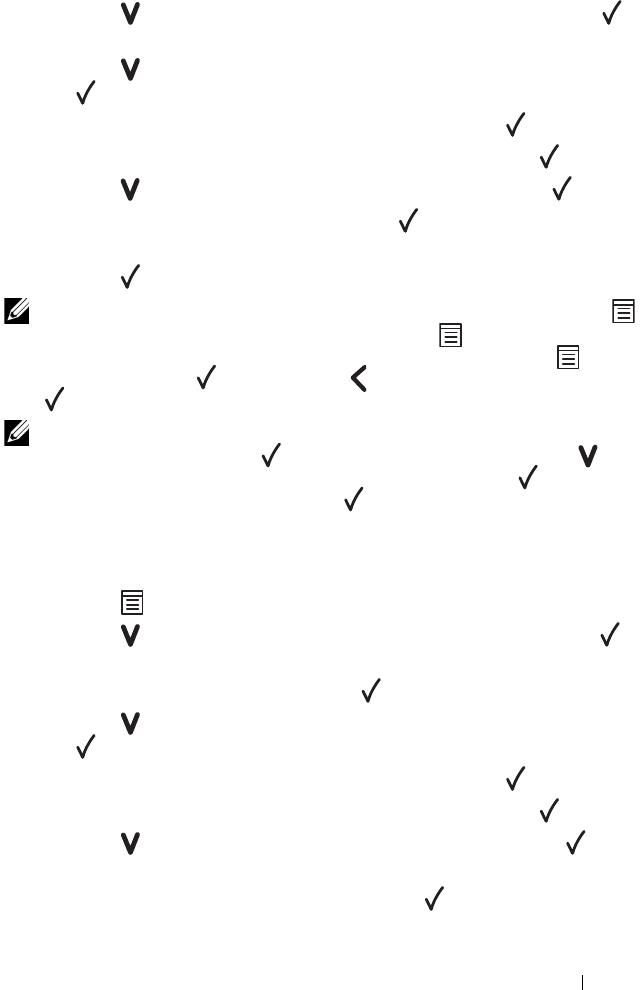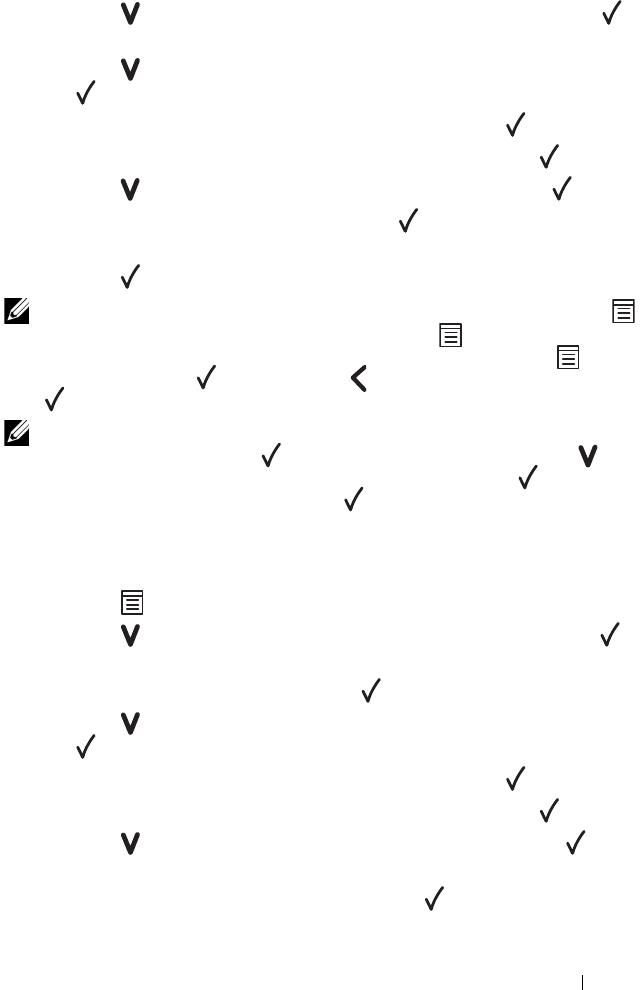
Understanding the Printer Menus 235
2
Press the
button
until
Admin Menu
appears, and then press the
button
.
3
Press the
button
until
Secure Settings
appears, and then press
the
button
.
4
Ensure that
Panel Lock
appears, and then press the
button
.
5
Ensure that
Panel Lock Set
appears, and then press the button.
6
Press the
button
until
Enable
appears, and then press the
button
.
7
Enter the new password, and then press the
button
.
8
Re-enter the password to confirm the password that you entered, and then
press the
button
.
NOTE: If you forget your password, turn off the printer. Then, while holding the
(Menu) button, turn on the printer. Continue to hold the (Menu) button until the
display indicates Init Password Are you sure?. Release the (Menu)
button and press the button. Press the
button to select Yes, then press the
button. The display will briefly indicate the password has been initialized.
NOTE: If you change the password, perform steps 1 and 2. Enter the current
password, and then press the button. Perform steps 3 and 4. Press the
button until
Change Password appears, and then press the button. Enter
the current password, and then press the button. Perform step 7 and 8. This will
change the password.
Disabling the Panel Lock
1
Press the
(Menu)
button.
2
Press the
button until
Admin Menu
appears, and then press the
button.
3
Enter the password, and then press the
button.
4
Press the
button
until
Secure Settings
appears, and then press
the
button.
5
Ensure that
Panel Lock
appears, and then press the
button.
6
Ensure that
Panel Lock Set
appears, and then press the
button.
7
Press the
button
until
Disable
appears, and then press the
button.
8
Enter the current password, and then press the
button.