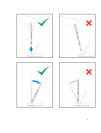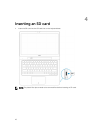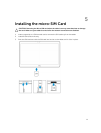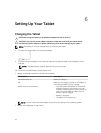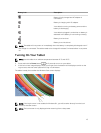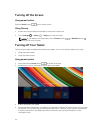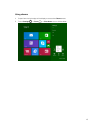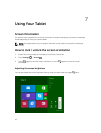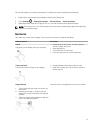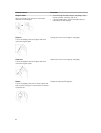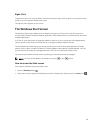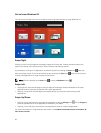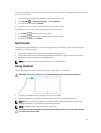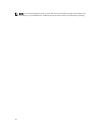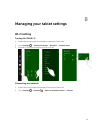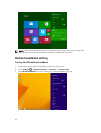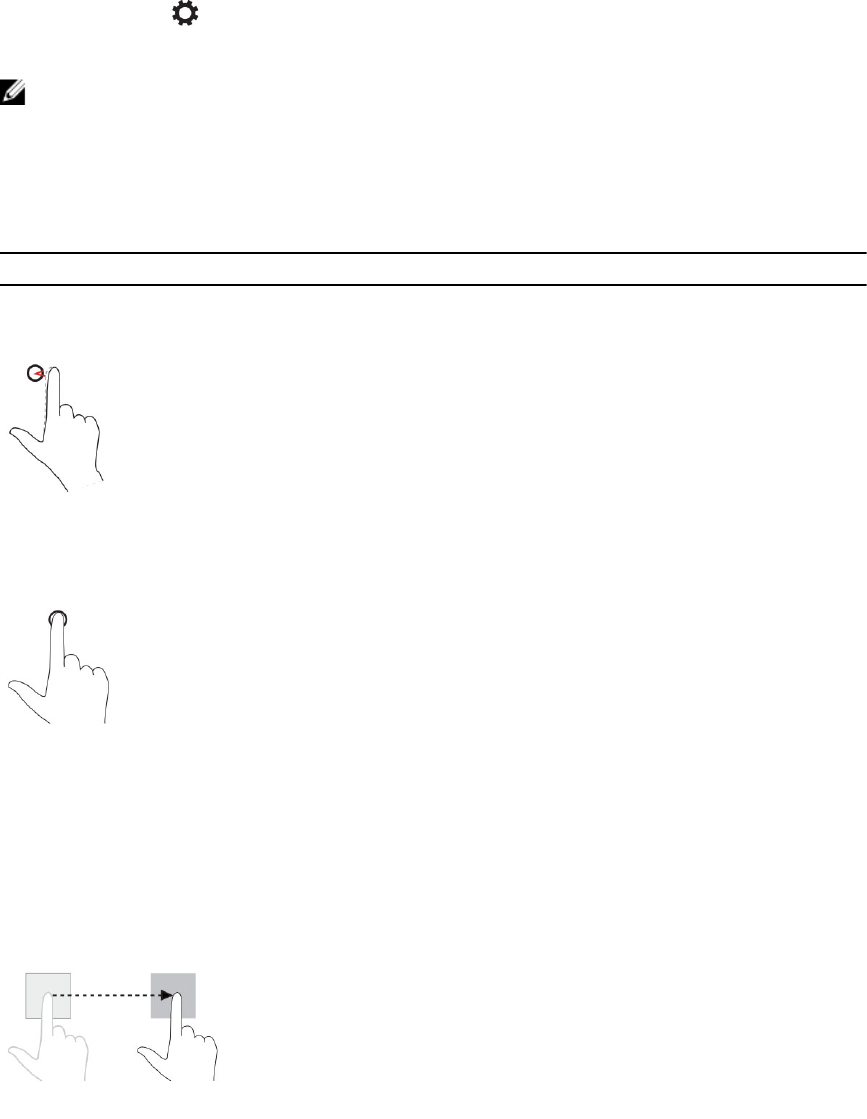
You can also adjust your screen automatically. To adjust the screen brightness automatically:
1. Swipe from the right edge of the display to access the Charms bar.
2. Touch Settings → Change PC settings → PC and devices → Power and sleep.
3. Under Brightness, slide left or right to turn on / turn off the automatic brightness option.
NOTE: You can turn on / turn off the slider to have the screen automatically adjust the brightness,
based on the ambient light.
Gestures
Your tablet has a multi-touch display. You can touch the screen to operate the tablet.
Gesture Actions Functions
Touch
Tap gently on the display with your fingertip.
• Select items on the screen, including options,
entries, images, and icons
• Start applications
• Touch buttons on the screen
• Input text using the on-screen keyboard
Touch and Hold
Touch and hold your finger on the display
• Display detailed information about an item
• Open the context menu of an item to perform
further actions
Drag and Drop
1. Touch and hold your finger on an item on
the screen
2. Keeping your finger in contact with the
display, move your fingertip to the desired
location
3. Take your finger off the display to drop the
item in the desired location
Move item such as images and icons on the screen
17