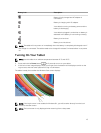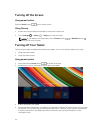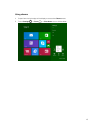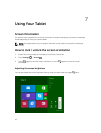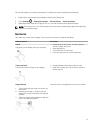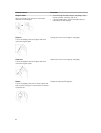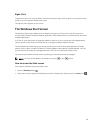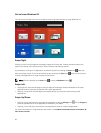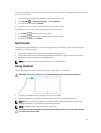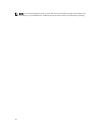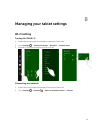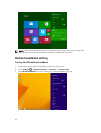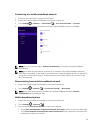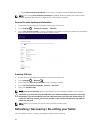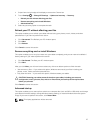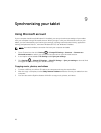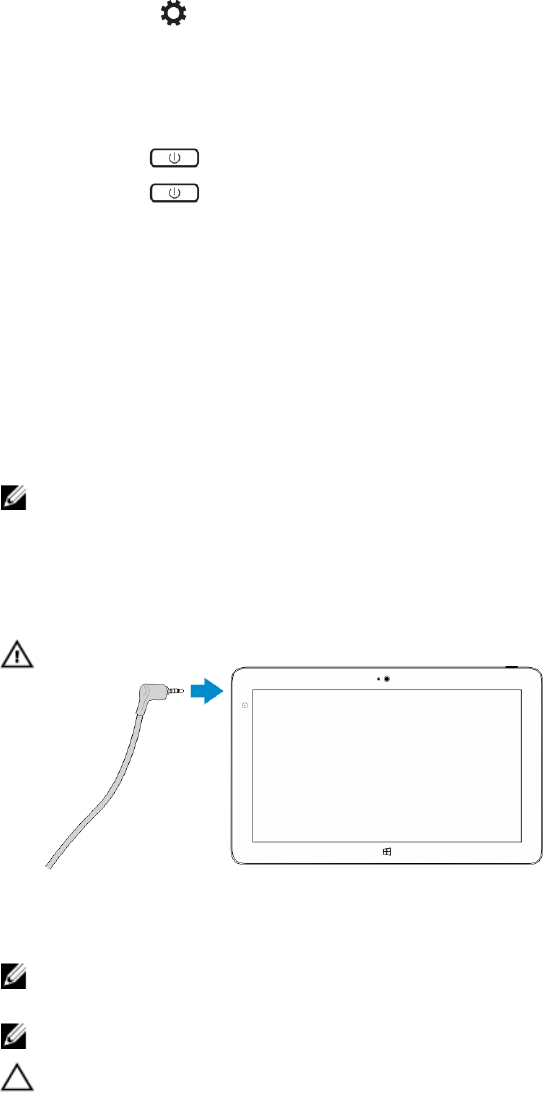
You can also enable the camera (front), when the screen is in lock mode. To enable the camera when the
screen is in lock mode:
1. Swipe from the right edge of the display to access the Charms bar.
2. Click Settings → Change PC Settings → PC and Devices
3. Scroll down and navigate to Camera.
4. Swipe to turn on, to use the camera during the lock screen mode.
To make sure you can use the camera during the lock screen mode:
1.
Press Power button to turn off the screen.
2. Press Power button again to enable the lock screen mode.
3. Swipe down to enable the camera.
Split Screen
The split screen option enables you to open two applications on the same screen, which helps you in
multitasking. To split the screen:
1. Open any two applications that you want to perform the split screen.
2. Swipe from the left to open the second application and hold your finger until the screen splits.
3. Release your finger to drop the second application.
NOTE: Windows 8.1 enables you to split the screen in variable width.
Using Headset
You can use headset to listen to music and sounds, record audio, or make calls.
WARNING: Listening to loud music for extended period of time can lead to hearing loss.
1. Connect the headset to the audio port (3.5 mm) on the tablet.
2. Insert the earphones in your ears and adjust the volume level to a comfortable level.
NOTE: When you connect a headset or an external audio device to the audio connector, the
integrated speakers on your tablet are muted automatically.
NOTE: Headsets with microphones are also supported.
CAUTION: To prevent damage to the headset when disconnecting it from the tablet, pull the
connector and not the cable.
21