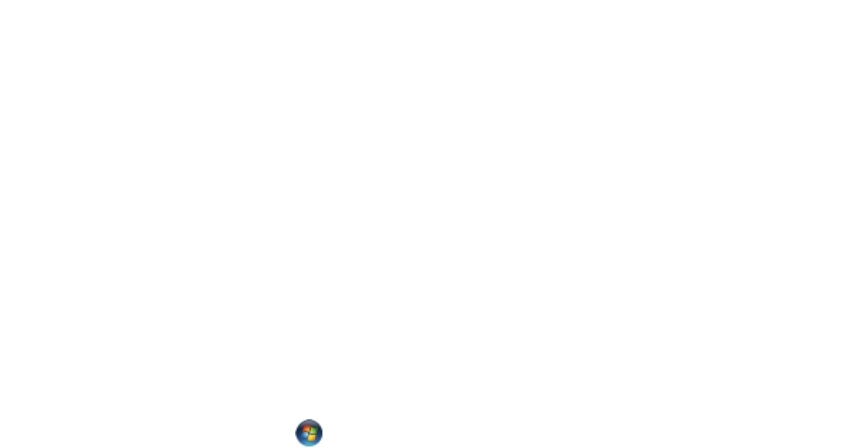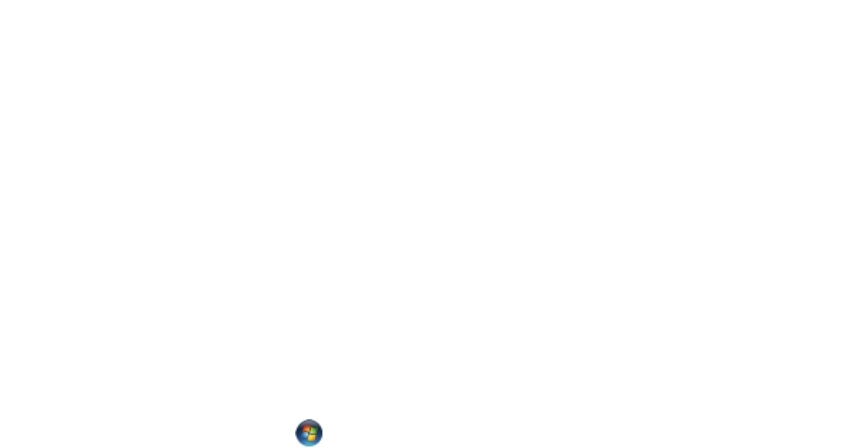
Touchscreen problem
Problems Possible causes Possible solutions
Touchscreen responds slowly or
improperly
Protective cover prevents the
tablet from recognizing your
inputs.
• Shutdown and restart your
tablet.
• Gently wipe the display with a
clean dry cloth.
• Remove any protective covers
from the touchscreen.
• If the operating system is re-
installed, make sure all the
drivers are installed.
Checking Your Wireless Network Card
You can check in device manager if your computer is equipped with a WLAN/WWAN card.
Windows 7
1. Click the Windows Start button → Control Panel→ Device Manager. If you are prompted for an
administrator password or confirmation, type the password or provide confirmation. The Device
Manager window appears.
2. Expand Network Adapters, the wireless network will be listed under network adapter if available.
Windows 8
1. Click the Desktop Icon → Computer→ Open Control Panel→ Device Manager. If you are prompted
for an administrator password or confirmation, type the password or provide confirmation. The
Device Manager window appears.
2. Expand Network Adapters, the wireless network will be listed under network adapter if available.
Also depending on what you selected when you purchased your computer, the computer has a variety of
configurations. To determine your computer configuration, see one of the following:
• Your order confirmation
• Microsoft Windows Help and Support Center
• Under Tools, click My Computer Information→ Find information about the hardware installed on this
computer.
To check your Mobile Broadband card in the Windows Help and Support Center:
1. Click Start→ Help and Support→ Use Tools to view your computer information and diagnose
problems.
On the My Computer Information - Hardware screen, you can view the type of Mobile Broadband card
installed in your computer as well as other hardware components.
32