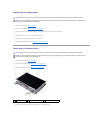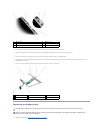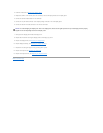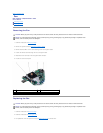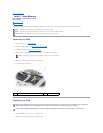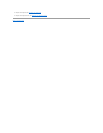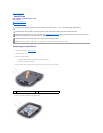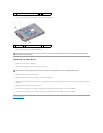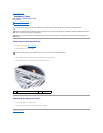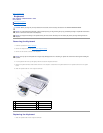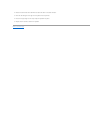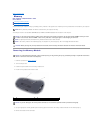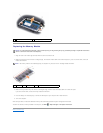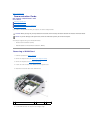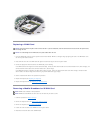6. Remove the two screws securing the hard drive to the hard drive assembly.
7. Slide out the hard drive from the hard drive assembly.
Replacing the Hard Drive
1. Remove the new drive from its packaging.
Save the original packaging for storing or shipping the hard drive.
2. Slide the hard drive in the hard drive assembly.
3. Tighten the two screws to secure the hard drive to the hard drive assembly.
4. Place the hard drive assembly in the hard drive bay by aligning the tabs on the hard drive assembly with the slots in the bay and pressing the connector
end down.
5. Replace the hard drive door and tighten the screws.
6. Install the operating system for your computer, as needed (see "Restoring Your Operating System" in your Owner's Manual).
7. Install the drivers and utilities for your computer, as needed (see "Reinstalling Drivers and Utilities" in your Owner's Manual).
Back to Contents Page
1
hard drive assembly
2
pull-tab
1
screws (2)
2
hard drive assembly
3
hard drive
NOTICE: When the hard drive is not in the computer, store it in protective antistatic packaging (see "Protecting Against Electrostatic Discharge"
in the Product Information Guide).
NOTICE: Use firm and even pressure to slide the drive into place. If you use excessive force, you may damage the connector.