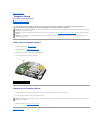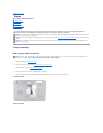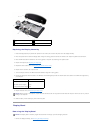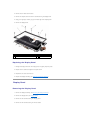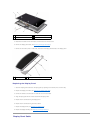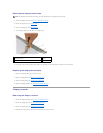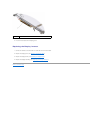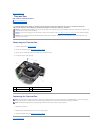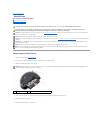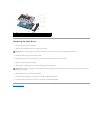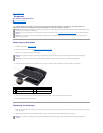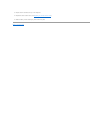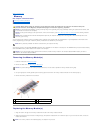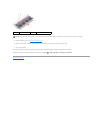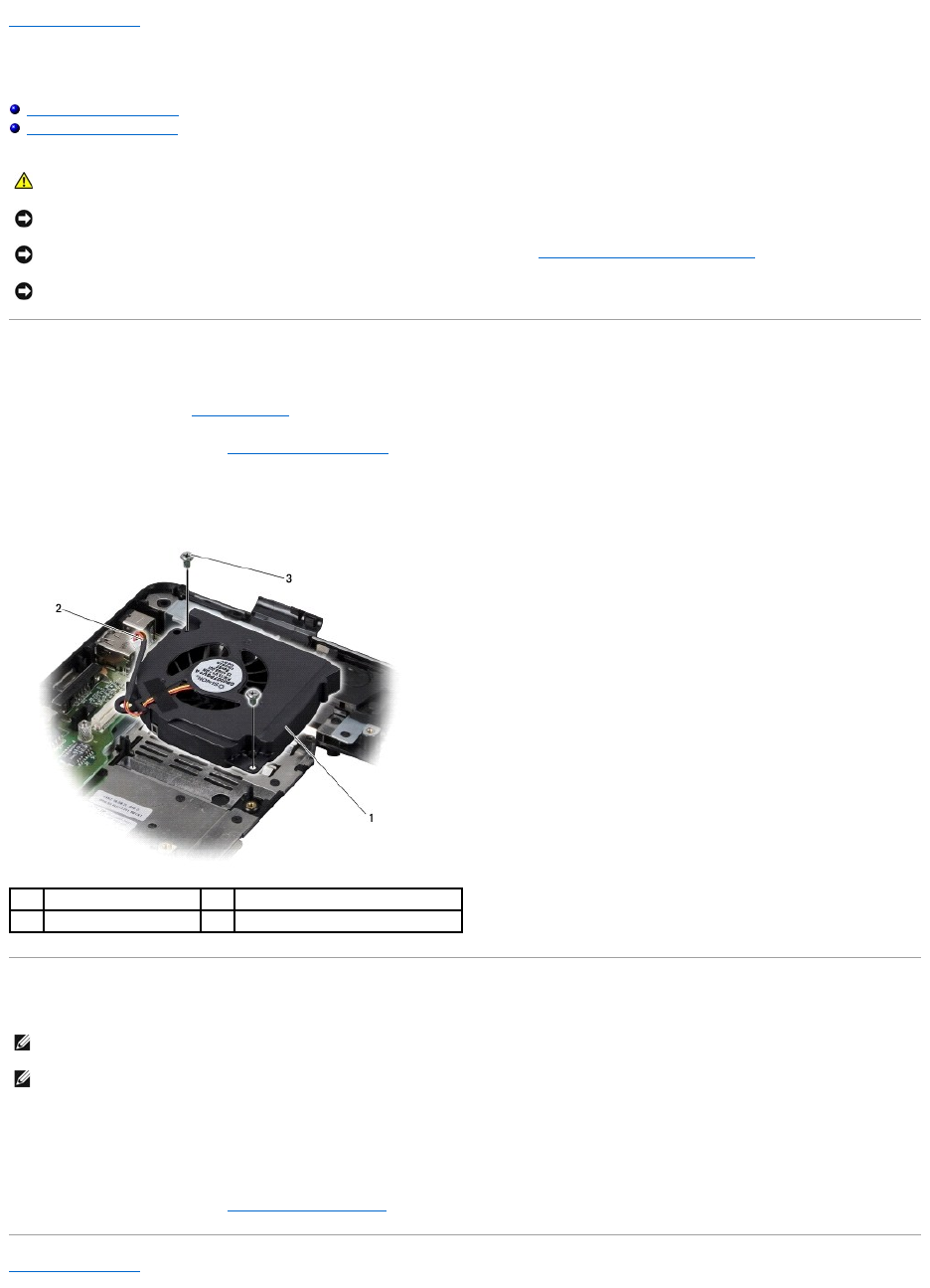
Back to Contents Page
Thermal Fan
Dell™Inspiron™1545ServiceManual
Removing the Thermal Fan
Replacing the Thermal Fan
Removing the Thermal Fan
1. Follow the instructions in Before You Begin.
2. Remove the system board (see Removing the System Board).
3. Remove the two screws that secure the thermal fan to the computer base.
4. Lift the thermal fan off the computer.
Replacing the Thermal Fan
1. Replace the thermal fan.
2. Replace the two screws that secure the fan to the computer base.
3. Replace the system board (see Replacing the System Board).
Back to Contents Page
CAUTION: Before working inside your computer, read the safety information that shipped with your computer. For additional safety best
practices information, see the Regulatory Compliance Homepage at www.dell.com/regulatory_compliance.
NOTICE: To avoid electrostatic discharge, ground yourself by using a wrist grounding strap or by periodically touching an unpainted metal surface (such
as a connector on the back of the computer).
NOTICE: To help prevent damage to the system board, remove the main battery (see Before Working Inside Your Computer) before working inside the
computer.
NOTICE: Onlyacertifiedservicetechnicianshouldperformrepairsonyourcomputer.DamageduetoservicingthatisnotauthorizedbyDell™isnot
covered by your warranty.
1
thermal fan
2
thermal fan cable
3
screws (2)
NOTE: The original thermal cooling pad can be reused if the original processor and processor heat sink are reinstalled together. If either the processor
or processor heat sink is replaced, use the thermal cooling pad provided in the kit to ensure that thermal conductivity is achieved.
NOTE: This procedure assumes that you have already removed the thermal fan and are ready to replace it.