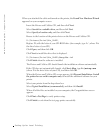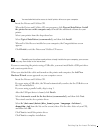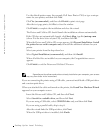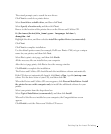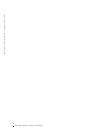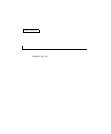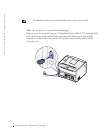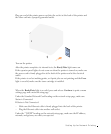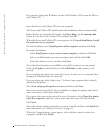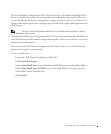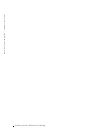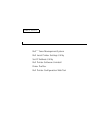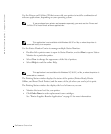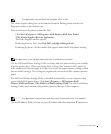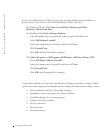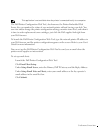40 Setting Up for Network Printing
www.dell.com/supplies | support.dell.com
If you need to change the IP address, run the Set IP Address Utility from the Drivers
and Utilities CD.
Run the Installation Software
1 Insert the Drivers and Utilities CD into your computer.
2 The Drivers and Utilities CD should launch the installation software automatically.
If the CD does not automatically launch, click Start→Run, type D:\setup.exe
(where D is the drive letter of your CD), and then click OK.
3 When the Drivers and Utilities CD screen appears, click Network Installation - Install
the printer for use on a network.
4 For local installation, select Install printer on this computer, and then click Next.
For remote installation:
a Select Install printer on one or more remote computers, and then click Next.
b Enter your Administrator user name and password, and then click Add.
c Select the clients or servers, and then click Next.
5 Select the network printer you would like to install. If you do not see your printer
listed, click Update to refresh the list or click Add Printer to add a printer to the
network.
If you are setting up a print server, proceed to step 6. A print server is a computer that
manages all client print jobs on a network.
If you are setting up a client, skip to step 7. A client is one computer that is directly
attached to the printer.
6 Select I am setting up this printer on a server, and then click Next.
7 Select your printer from the list. If you would like to change the printer name listed,
enter a new name in the Printer Name field.
8 If you want other users on the network to access this printer, select Share this printer
with other computers, and then enter a share name that users will easily identify.
9 Click Next.
10 Select the software and documentation you want to install, and then click Install. For
more information, see "Software Overview" on page 43.
11 When the Congratulations! screen appears, select whether or not to restart your
computer, and then click Finish.