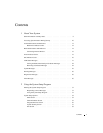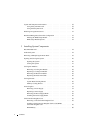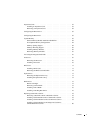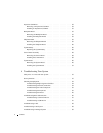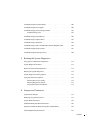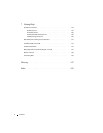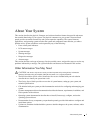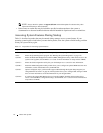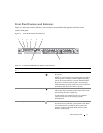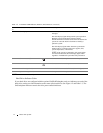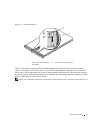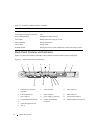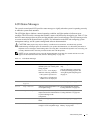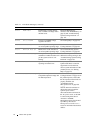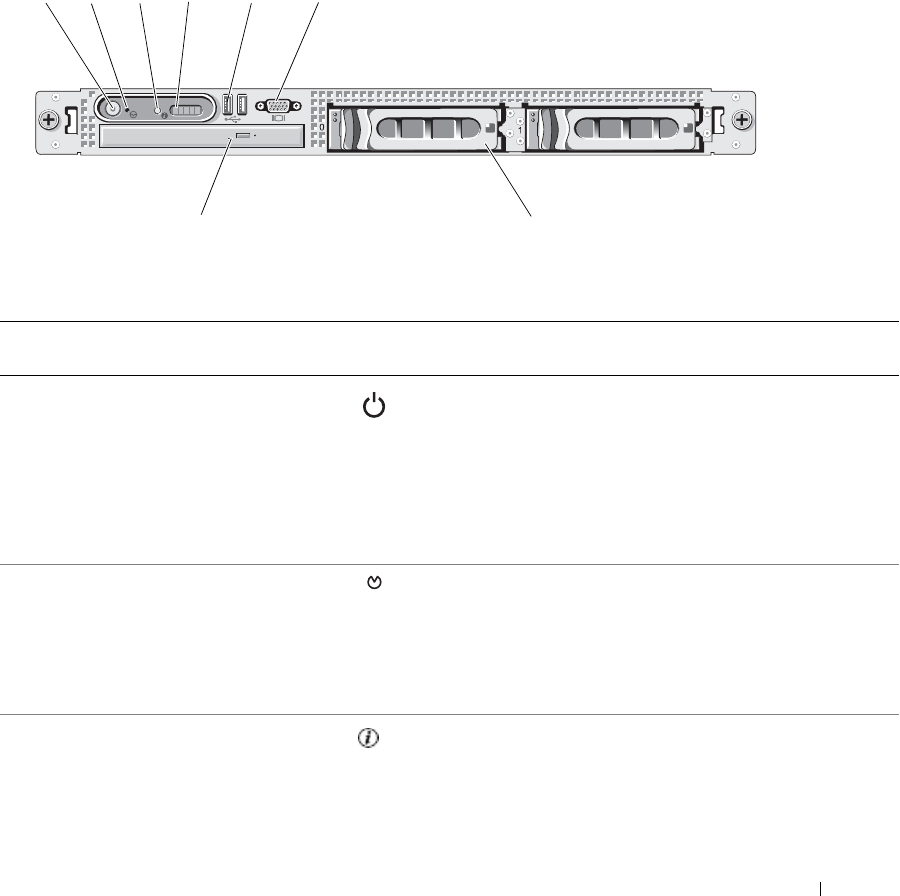
About Your System 11
Front-Panel Features and Indicators
Figure 1-1 shows the controls, indicators, and connectors located behind the optional rack bezel on the
system's front panel.
Figure 1-1. Front-Panel Features and Indicators
6543
8
21
7
Table 1-2. Front-Panel LED Indicators, Buttons, and Connectors
Ite
m
Indicator, Button, or Connector Icon Description
1 Power-on indicator, power button The power button controls the DC power supply output to
the system.
NOTE: If you turn off the system using the power button
and the system is running an ACPI-compliant operating
system, the system performs a graceful shutdown before
the power is turned off. If the system is not running an
ACPI-compliant operating system, the power is turned off
immediately after the power button is pressed.
2 NMI button Used to troubleshoot software and device driver errors
when using certain operating systems. This button can be
pressed using the end of a paper clip.
Use this button only if directed to do so by qualified
support personnel or by the operating system's
documentation.
3 System identification button The identification buttons on the front and back panels can
be used to locate a particular system within a rack. When
one of these buttons is pushed, the blue system status
indicator on the front and back blinks until one of the
buttons is pushed again.