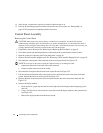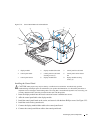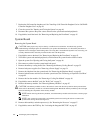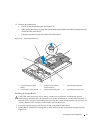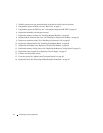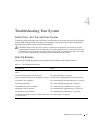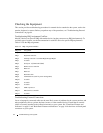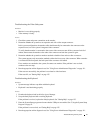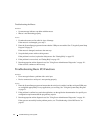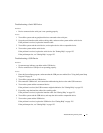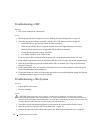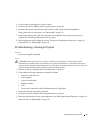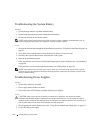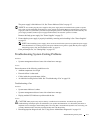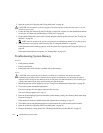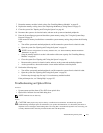96 Troubleshooting Your System
Troubleshooting the Mouse
Problem
• System message indicates a problem with the mouse.
• Mouse is not functioning properly.
Action
1
Examine the mouse and its cable for signs of damage.
If the mouse is not damaged, go to step 4.
2
Enter the System Setup program and ensure that the USB ports are enabled. See "Using the System Setup
Program" on page 31.
If the mouse is damaged, continue to the next step.
3
Swap the faulty mouse with a working mouse.
If the problem is resolved, replace the faulty mouse. See "Getting Help" on page 125.
4
If the problem is not resolved, see "Getting Help" on page 125.
5
Run the appropriate online diagnostic test. See "Using Server Administrator Diagnostics" on page 111.
If the test fails, continue to the next step.
Troubleshooting Basic I/O Functions
Problem
• Error message indicates a problem with a serial port.
• Device connected to a serial port is not operating properly.
Action
1
Enter the System Setup program and ensure that the serial port is enabled, and the serial port/COM ports
are configured appropriately for any applications you are using. See "Using the System Setup Program"
on page 31.
2
If the problem is confined to a particular application, see the application documentation for specific port
configuration requirements that the program may require.
3
Run the appropriate online diagnostic test. See "Using Server Administrator Diagnostics" on page 111.
If the tests run successfully but the problem persists, see "Troubleshooting a Serial I/O Device" on
page 97.