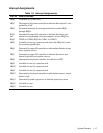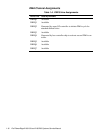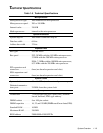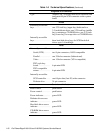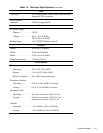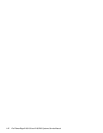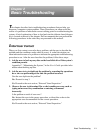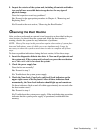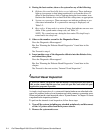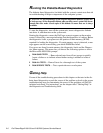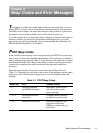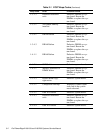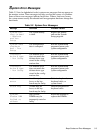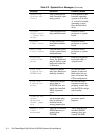Basic Troubleshooting 2-3
9. Inspect the exterior of the system unit, including all controls and indica-
tors, and all user-accessible data storage devices for any signs of
physical damage.
Does the inspection reveal any problems?
Yes
.
Proceed to the appropriate procedure in Chapter 4, “Removing and
Replacing Parts.”
No
.
Proceed to the next section, “Observing the Boot Routine.”
O
bserving the Boot Routine
After you have performed an external visual inspection as described in the pre-
vious section, you should boot the system and, while the boot routine is
running, observe the system for any indications of problems.
NOTE: Most of the steps in this procedure require observation of system func-
tions and indications, some of which can occur simultaneously. It may be
necessary to reboot the system several times in order to complete all of these
steps.
To observe problem indications during the boot routine, follow these steps:
1. Insert the diagnostics diskette into drive A. Turn on all peripherals and
the system unit. If the system unit is already on, press the reset button
or <
CTRL><ALT><DEL
> to reboot the system.
2. Check the power supply fan.
Does the fan run normally?
Yes.
Proceed to step 3.
No.
Troubleshoot the system power supply.
3. Watch the Num Lock, Caps Lock, and Scroll Lock indicators on the
upper-right corner of the keyboard. After all three indicators flash
momentarily, the Num Lock indicator should light up and remain on.
Do these indicators flash on and off within approximately ten seconds after
the boot routine starts?
Yes.
Proceed to step 4.
No.
Troubleshoot the system power supply. If the troubleshooting procedure
indicates that the system power supply is operational, troubleshoot the
memory.