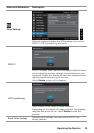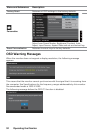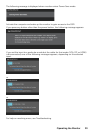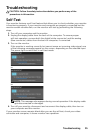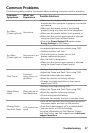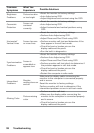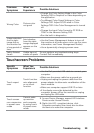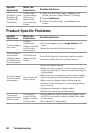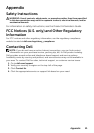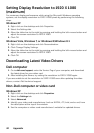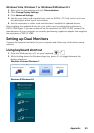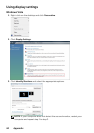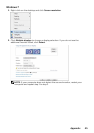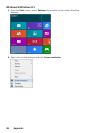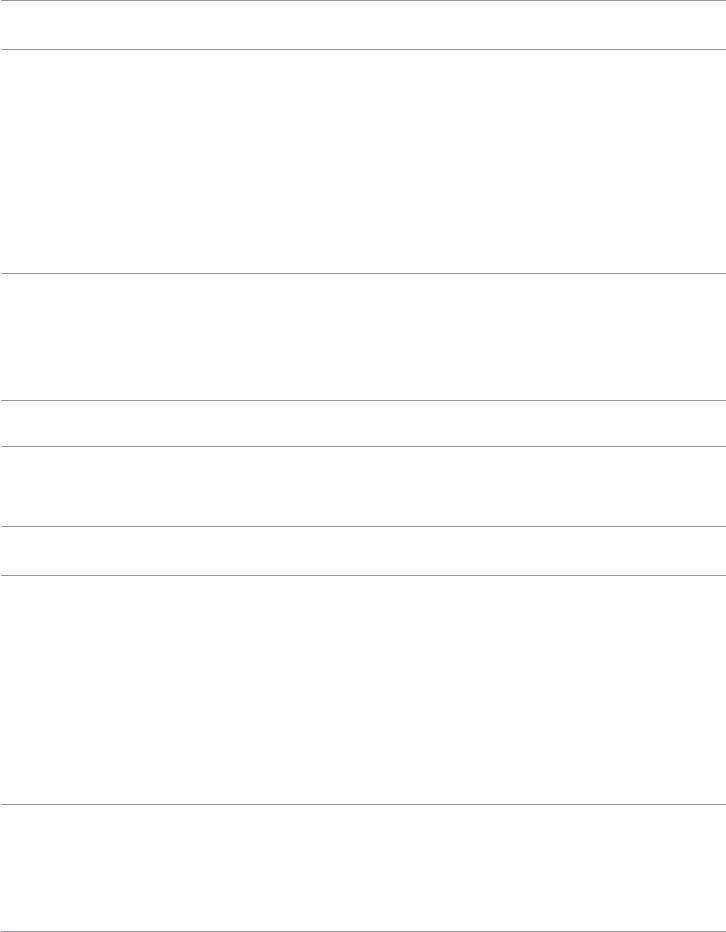
Troubleshooting 39
Common
Symptoms
What You
Experience
Possible Solutions
Wrong Color
Picture color
not good
•Change the Color Setting Mode in the Color
Settings OSD to Graphics or Video depending on
the application.
•Try dierent Color Preset Settings in Color
Settings OSD. Adjust R/G/B value in Color
Settings OSD if the Color Management is turned
o.
•Change the Input Color Format to PC RGB or
YPbPr in the Advance Setting OSD.
•Run the built-in diagnostics.
Image retention
from a static
image left on
the monitorfor
a long period of
time
Faint shadow
from the static
image displayed
appears on the
screen
•Use the Power Management feature to turn o
the monitor at all times when not in use (for more
information, see Power Management Modes).
•Use a dynamically changing screen saver.
Safety Related
Issues
Visible signs of
smoke or sparks
Do not perform any troubleshooting steps.
Contact Dell immediately.
Touchscreen Problems
Specific
Symptoms
What You
Experience
Possible Solutions
Touch report
error
Touch function
miss alignment
or no touch
function
•Use the Dell provided USB cable to connect your
computer.
•Make sure the power cable has a ground pin.
•Unplug and replug the power cable from the
power adapter to allow auto-recalibration of the
touch module.
•Make sure computer support USB 2.0 or later.
•If the display cannot be detected by the
computer, power o/on the monitor or unplug
and replug the USB cable.
Touch screen
non-responsive
in power-save
mode
Cannot wake
up monitor
and computer
by using touch
in power-save
mode
1. Access Device Manager, expand HID Interface
Device under Human Device.
2. Right click HID- compliant device, click
Properties and select the check-box to allow
the device to wake the computer.