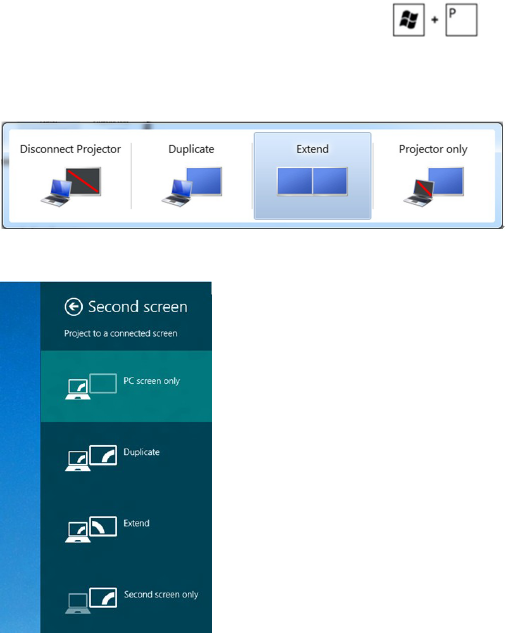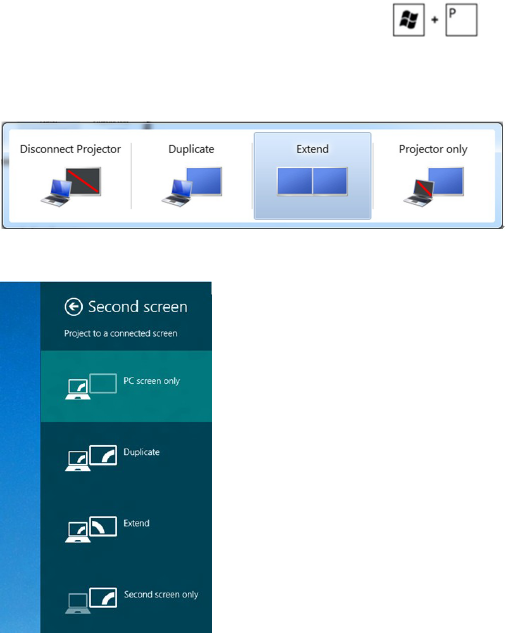
Appendix 43
Windows Vista, Windows 7, or Windows 8/Windows 8.1
1. Right-click on the desktop and click Personalization.
2. Click Change Display Settings.
3. Click Advanced Settings.
4. Identify your video card manufacturer (such as NVIDIA, ATI, Intel, and so on) from
the description at the top of the window.
5. See the computer or video-card manufacturer’s website for updated drivers.
After installing the updated drivers for your video card, try setting the resolution to
1920X1080 again. If you are unable to set the resolution to 1920X1080, contact the
manufacturer of your computer or consider purchasing a graphics adapter that supports
the resolution of 1920X1080.
Setting up Dual Monitors
Connect the external monitor(s) to your computer and follow any of the below setup
method.
Using keyboard shortcut
1. Press the Windows key+<P> on your keyboard.
2. While holding down the Windows logo key, press <P> to toggle between the
display selections.
Windows Vista and Windows 7
Windows 8/Windows 8.1