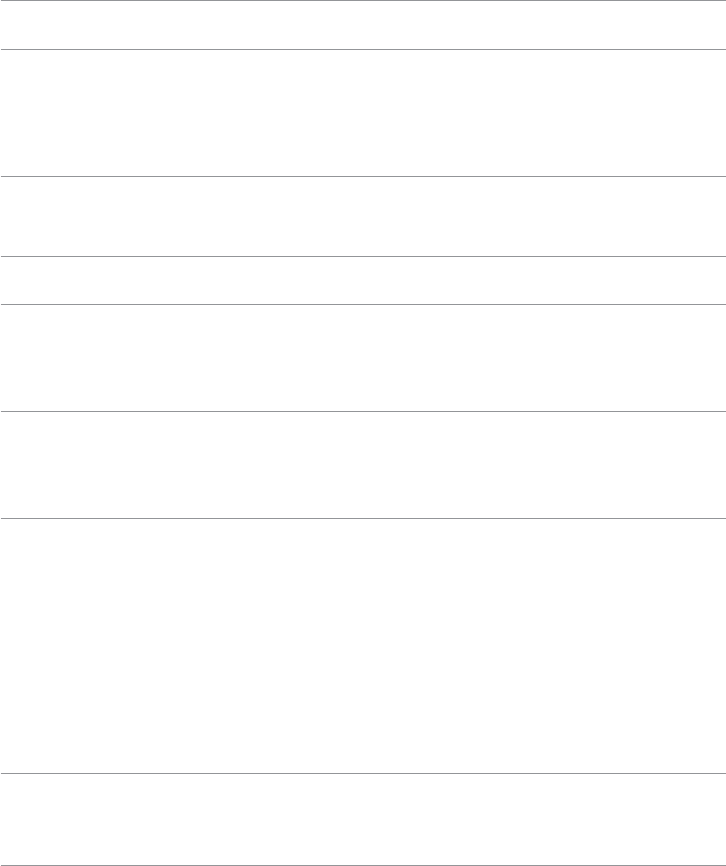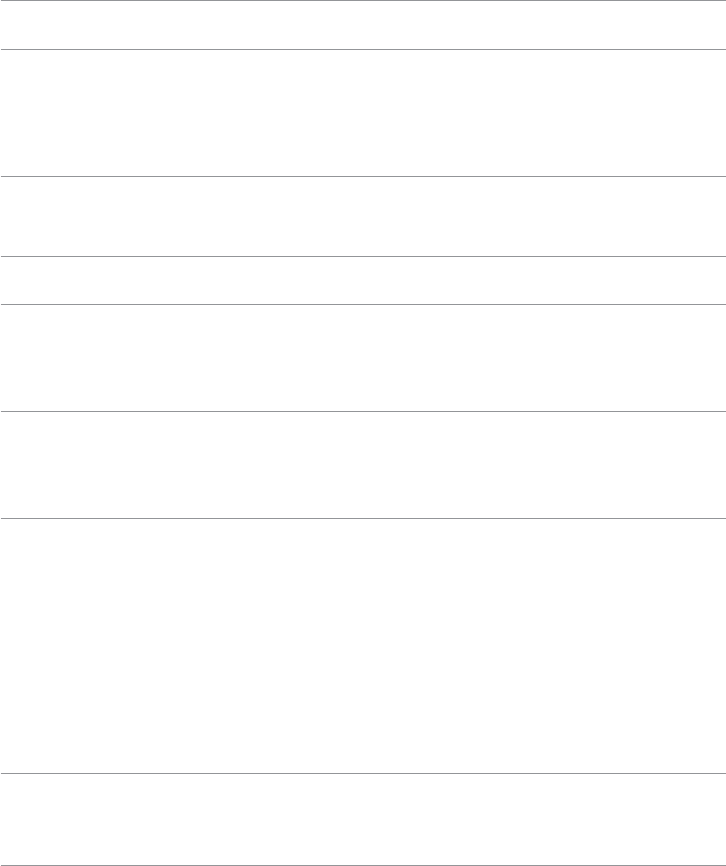
40 Troubleshooting
Specific
Symptoms
What You
Experience
Possible Solutions
Windows 7 and
Windows 8/
Windows 8.1
Calibration
Cursor does
not accurately
follow your
finger when
you touch the
screen
1. Open Control Panel, open Hardware and
Sound, and then open Tablet PC Settings.
2. Select Calibration.
3. Follow the instructions to recalibrate your
screen
Product Specific Problems
Specific
Symptoms
What You
Experience
Possible Solutions
Screen image is
too small
Image is
centered on
screen, but does
not fill entire
viewing area
•Check the aspect ratio in Image SettingOSD
menu
•Reset the monitor to factory settings.
Cannot adjust
the monitor
settings using
the buttons on
the front panel
OSD does not
appear on the
screen
Turn off the monitor, disconnect and reconnect
the power cable, and turn on the monitor.
No input signal
when controls
are pressed
No picture, the
light is white.
•Check the signal source.
•Make sure the computer is not in power saving
mode, by moving the mouse or pressing a key on
the keyboard.
•Make sure your computer or other video-output
device is powered on and playing video media.
•Make sure the displaycable connecting the
monitor to the computer is connected properly
and is secure.
•Unplug and replug the displaycable.
•Restart the computer or video player.
The picture
does not fill the
entire screen.
The picture
cannot fill the
height or width
of the screen
•Due to dierent video formats and aspect ratios
of DVDs, the monitor may not display the video
in full screen.
•Run the built-in diagnostics.