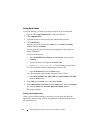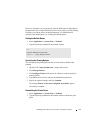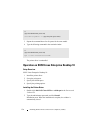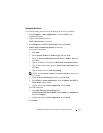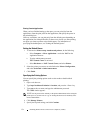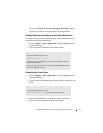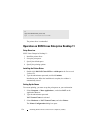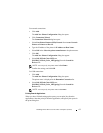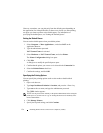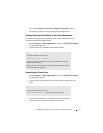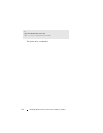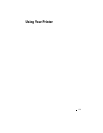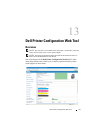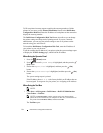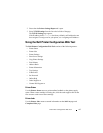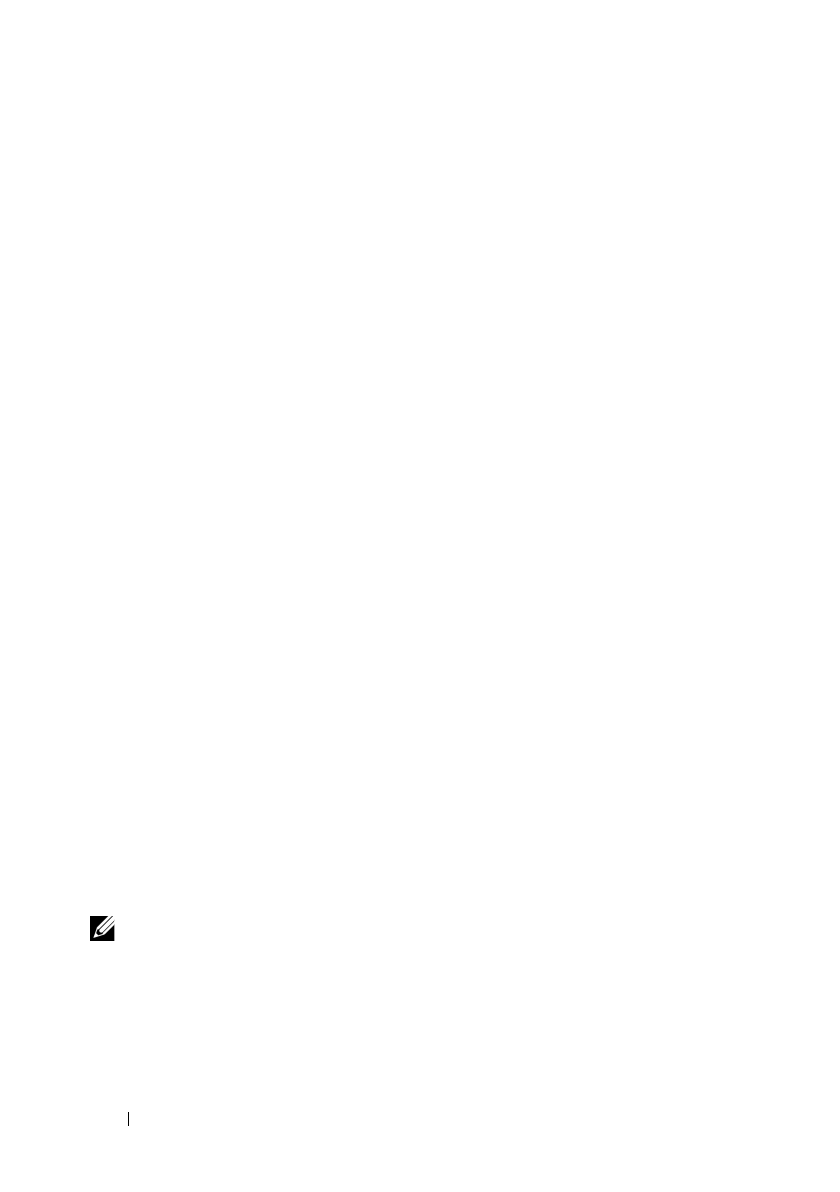
156 Installing Printer Drivers on the Linux Computers (CUPS)
FILE LOCATION: C:\Users\fxstdpc-
admin\Desktop\0630_UG??\Mioga_AIO_UG_FM\Mioga_AIO_UG_FM\section12.fm
DELL CONFIDENTIAL – PRELIMINARY 9/13/10 - FOR PROOF ONLY
However, sometimes you can print only from the default queue depending on
the application (for example Mozilla). In these cases, before you start printing,
set queue you want to print to as the default queue. For information on
specifying the default queue, see "Setting the Default Queue."
Setting the Default Queue
You can set the default queue when you add the printer.
1
Select
Computer
More Applications...
,
and select
YaST
on the
Application Browser.
2
Type the administrator password.
YaST Control Center
is activated.
3
Select
Hardware
on
YaST Control Cente
r, and select
Printer
.
The
Printer Configurations
dialog box opens.
4
Click
Edit
.
A
dialog box to modify the specified queue opens.
5
Confirm that the printer you want to set is selected in the
Connection
list.
6
Select the
Default Printer
check box.
7
Confirm the settings, and click
OK
.
Specifying the Printing Options
You can specify the printing options such as color mode or double-sided
printing.
1
Open a web browser.
2
Type
http://localhost:631/admin
in
Location
, and press the <Enter> key.
3
Type
root
as the user name, and type the administrator password.
The
CUPS
window appears.
NOTE:
Set the password for authority as the printer administrator before setting the
printer queue. If you have not set it, go to "Setting the Password for Authority as the
Printer Administrator."
4
Click
Manage Printers
.
5
Specify the required settings, and click
Continue
.