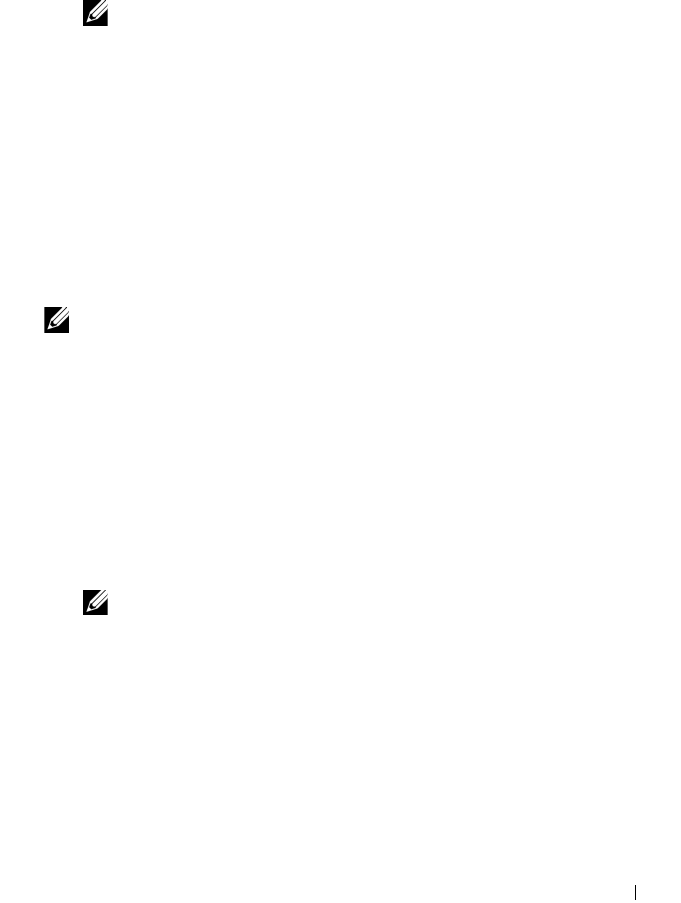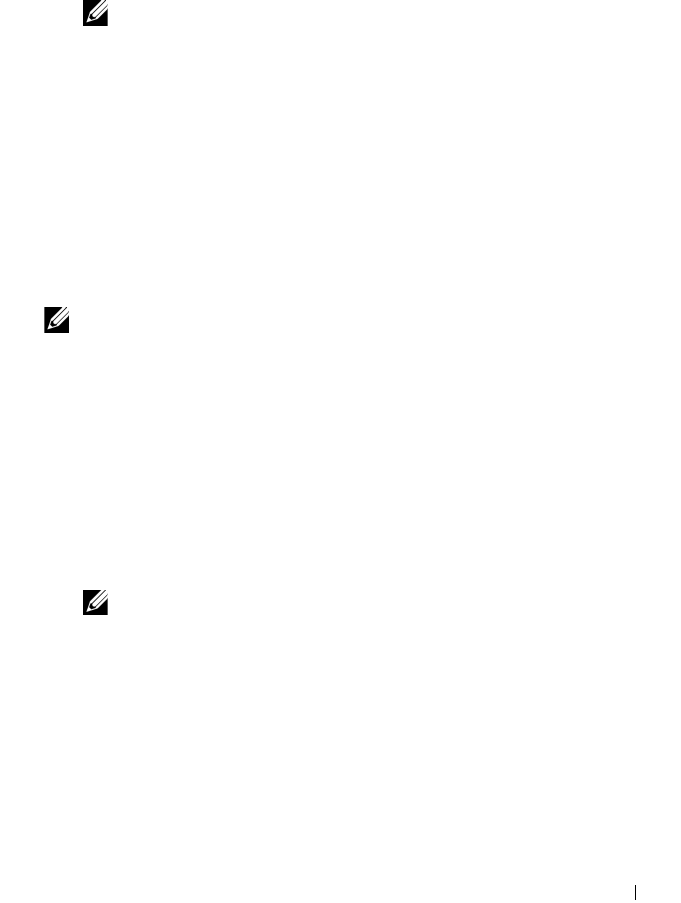
Installing Optional Accessories 79
5
Select the network type from
Infrastructure
and
Ad-Hoc
.
6
Select the encryption type from
No Security
,
WEP
,
WPA-PSK-AES
, and
WPA-PSK-TKIP
, and then set each item for the encryption type selected.
NOTE: For details on each item, see "Dell Printer Configuration Web Tool."
7
Click the
Apply New Settings
button to apply the settings.
8
When the operation is successful and the printer is rebooted, wireless LAN
connection setting is completed.
Constructing a New Wireless Network Environment for Your Computer
When you setup your wireless connection first time, the following settings are
required on your computer.
For DHCP network:
1
Setting up your computer for wireless connectivity:
NOTE: If your computer provides a wireless adapter tool, change the wireless
settings using this tool. Or you can change the wireless settings using the tool
provided with the operating system. See the instructions below.
For Windows XP and Windows Server 2003:
a
Select
Network Connections
from Control Panel.
b
Right-click
Wireless Network Connection
and select
Properties
.
c
Select the
Wireless Networks
tab.
d
Ensure the check box for
Use Windows to configure my wireless
network settings
is checked.
NOTE: Be sure to write down the current wireless computer settings in step
e and step g so that you can restore them later.
e
Click the
Advanced
button.
f
Select
Computer to Computer
(ad hoc) networks only and close the
Advanced
dialog box.
g
Click the
Add
button to display
Wireless network
properties
.
h
Under the
Association
tab, enter the following information and click
OK
.
Network name (SSID): dell_device