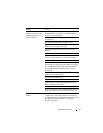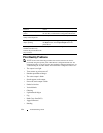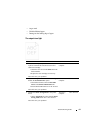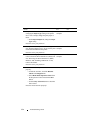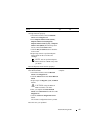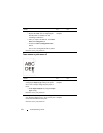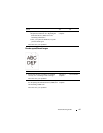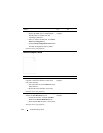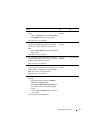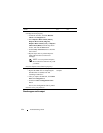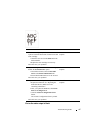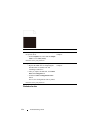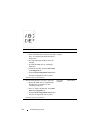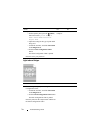Troubleshooting Guide 695
FILE LOCATION: C:\Users\fxstdpc-
admin\Desktop\0630_UG??\Mioga_AIO_UG_FM\Mioga_AIO_UG_FM\section31.fm
DELL CONFIDENTIAL – PRELIMINARY 9/13/10 - FOR PROOF ONLY
3 Disable the Toner Saving Mode in the printer
driver.
a
On the
Advanced
tab, ensure that the
Ton er
Saving Mode
check box is not selected.
Does this solve your problem?
The task is
complete.
Go to action 4.
4 The print media surface may be uneven. Try
changing the Paper Type setting in the printer
driver. For example, change the plain paper to
thick.
a
On the
Paper/Output
tab, change the
Paper
Type
setting.
Does this solve your problem?
The task is
complete.
Go to action 5.
5 Verify that the correct print media is being used.
See "Supported Paper Types." If not, use the print
media recommended for the printer.
Does this solve your problem?
The task is
complete.
Go to action 6.
6 Ensure that eight yellow ribbons are correctly
removed from the PHD unit. See "Replacing the
Print Head Device (PHD) Unit" and
"Installing a
PHD Unit." If not, remove the ribbons.
Does this solve your problem?
The task is
complete.
Go to action 7.
7 Ensure that the developer motor functions
properly.
a
Launch the Tool Box, and click
Machine
Check
on the
Diagnosis
tab.
b
Select
Main Motor Operation Check
from
the drop-down list box and click the
Start
button.
c
Click the
Play of Sound
button to check the
motor sound.
Does the motor function properly?
Go to action 8. Contact Dell.
Action Yes No