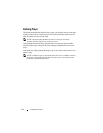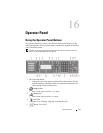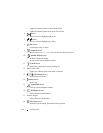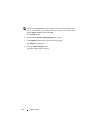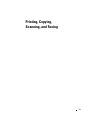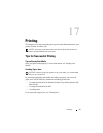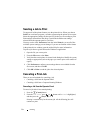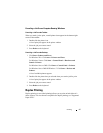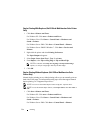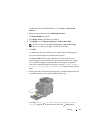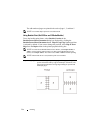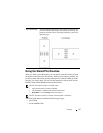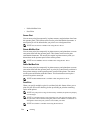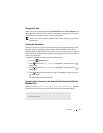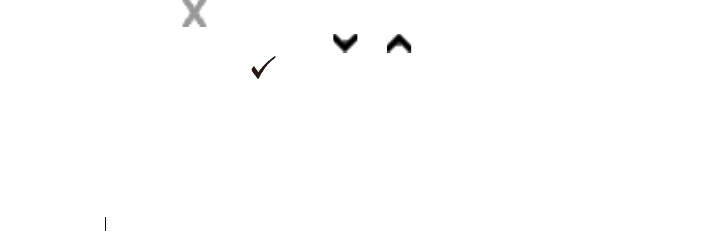
292 Printing
Sending a Job to Print
To support all of the printer features, use the printer driver. When you choose
Print from a software program, a window representing the printer driver opens.
Select the appropriate settings for the specific job that you are sending to print.
Print settings selected from the driver override the default menu settings
selected from the operator panel or Tool Box.
You may need to click Preferences from the initial Print box to see all of the
available system settings you can change. If you are not familiar with a feature
in the printer driver window, open the online Help for more information.
To print a job from a typical
Microsoft
®
Windows
®
application:
1
Open the file you want to print.
2
From the
File
menu, select
Print
.
3
Verify that the correct printer is selected in the dialog box. Modify the system
settings as appropriate (such as the pages you want to print or the number of
copies).
4
Click
Preferences
to adjust system settings that are not available from the
first screen, and then click
OK
.
5
Click
OK
or
Print
to send the job to the selected printer.
Canceling a Print Job
There are several methods for canceling a job.
• Canceling a Job From the Operator Panel
• Canceling a Job From a Computer Running Windows
Canceling a Job From the Operator Panel
To cancel a job after it has started printing:
1
Press the
(Cancel)
button.
2
From the
Job List
, press or button until
Print
is highlighted,
and then press the
(Set)
button.
Printing is canceled only for the current job. All the following jobs will
continue to print.