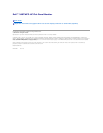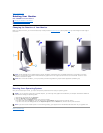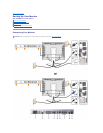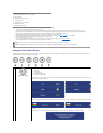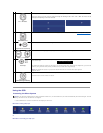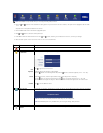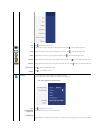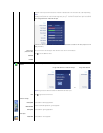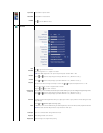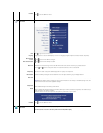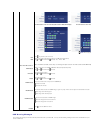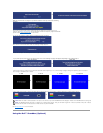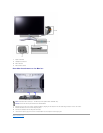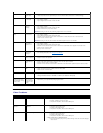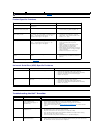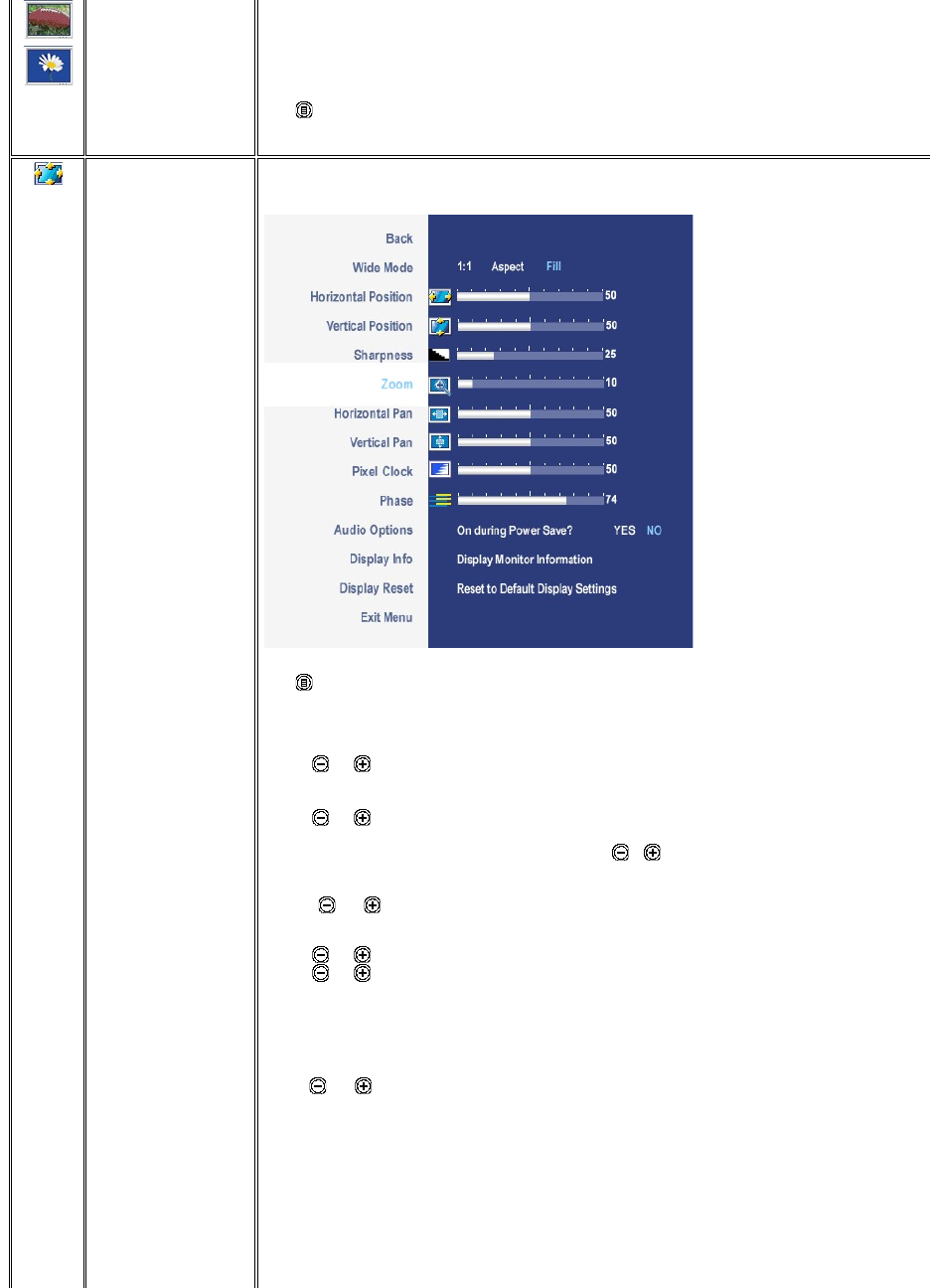
Sports Mode
Nature Mode
Exit Menu
Mode suitable for sports scenes.
Mode suitable for nature scenes.
Push to exit the OSD main menu.
DISPLAY
SETTINGS
Back
Wide Mode
H Position
V Position
Sharpness
Zoom
Horizontal Pan
VerticalPan
Pixel Clock
Phase
Audio Option
Display Info
Display Reset
Push to go back to the main menu.
Adjust the image ratio as 1:1, aspect or full screen.
NOTE: Wide Mode adjustment is not required at optimal preset resolution 1920 x 1200.
Use the and buttons to adjust image left and right. Minimum is '0' (-). Maximum is '100' (+).
Use the and buttons to adjust image up and down. Minimum is '0' (-). Maximum is '100' (+).
This feature can make the image look sharper or softer. Use or to adjust the sharpness from '0' to '100' .
Use the Zoom function to zoom in to specific area of interest.
Using the and keys to zoom in and out.
After zooming in, the horizontal and vertical pan function allows you to pan the enlarged image left/right and up/down respectively.
Use the and buttons to adjust image left and right. Minimum is '0' (-). Maximum is '100' (+).
Use the and buttons to adjust image up and down. Minimum is '0' (-). Maximum is '100' (+).
T
he Phase and Pixel Clock adjustments allow you to adjust your monitor to your preference. These settings are accessed through the main OSD menu, by selecting
'Image Settings'.
Use the and buttons to adjust for best image quality.
IfsatisfactoryresultsarenotobtainedusingthePhaseadjustment,usethePixelClock(coarse)adjustmentandthenusePhase(fine),again.
NOTE: Pixel Clock and Phase Adjustments are only available for "VGA" input.
To turn on or off Audio Power during Power Save mode.
All the settings related to this monitor.
Reset the image to the original factory setting.