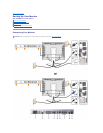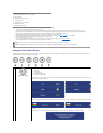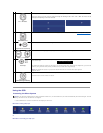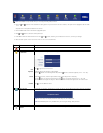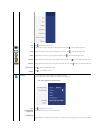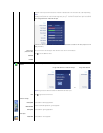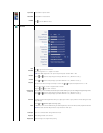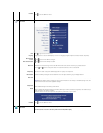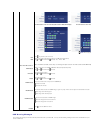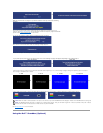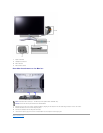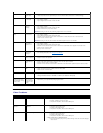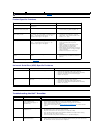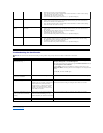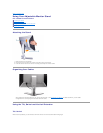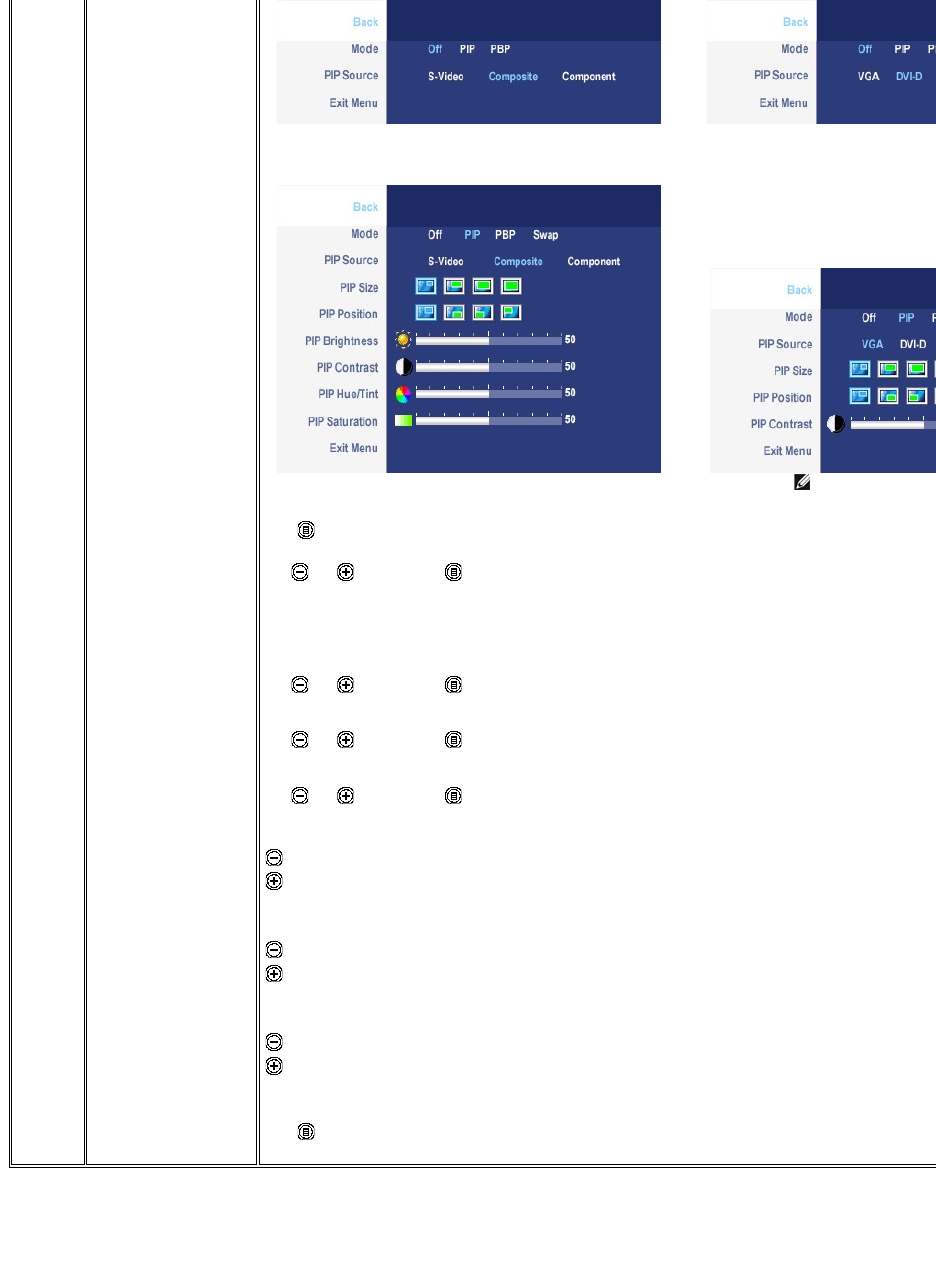
OSD Warning Messages
Back
Mode
When PIP/PBP activated
PIP/PBP Source
PIP Position
PIP Size
PIP/PBP Contrast
PIP/PBP Hue/Tint
PIP/PBP Saturation
Exit Menu
or
PIP/PBP submenu when PIP/PBP ON(mainsourceisVGA/DVI-Dinput)
PIP/PBP submenu when PIP/PBP ON
or
NOTE:
When using DVI source, the contrast adjustment is not available.
Push to go back to the main menu.
There is two modes: PIP (Picture in Picture) and PBP (Picture By Picture)
Use and tobrowseand to select "Off", "PIP" or "PBP".
When PIP/PBP is activated, select "Swap" to
exchange the input source for the main screen and PIP/PBP window.
Select an input signal for PIP/PBP. (VGA/DVI/S-Video/Composite/Component)
Use and tobrowseand to select.
Select PIP window position.
Use and tobrowseand to select.
Select PIP window size.
Use and tobrowseand to select.
Adjust the contrast level of the picture in PIP/PBP Mode.
reduce the contrast
increases the contrast
This function shifts the color of PIP/PBP image to green or purple. This is used to adjust for desired flesh tone color.
shifts image color towards green
shifts image color towards purple
Adjust the color saturation of PIP/PBP image.
makes the image look more monochrome
makes the image look more colorful
Push to exit the OSD main menu.
YourmonitorwillpromptyoutoachievethebestperformancewhenyouselectPBP.Youmayseethefollowingmessagesundercertaincombinationsofinput
sources in PBP mode.