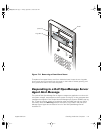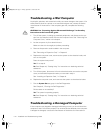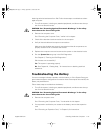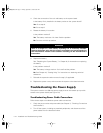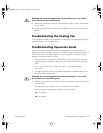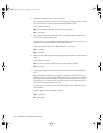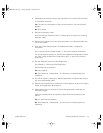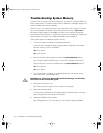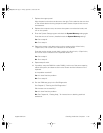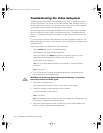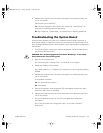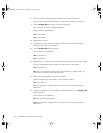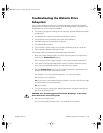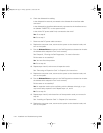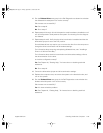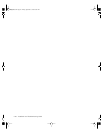support.dell.com
Checking Inside the Computer 7-19
7. Replace the support panel.
Align the panel so that the two tabs are to the right. Fit the tabs into the two slots
on the chassis back and swing the panel closed. Secure the panel with the two
thumbscrews.
8. Replace the computer cover, reconnect the system to an electrical outlet, and
turn on the system.
9. Enter the System Setup program and check the System Memory setting again.
Does the amount of memory installed match the System Memory setting?
Ye s . Go to step 10.
No. Go to step 11.
10. Reboot the system, and observe the monitor screen and the <Num Lock>,
<Caps Lock>, and <Scroll Lock> indicators on the keyboard.
Does the monitor screen remain blank, and do the <Num Lock>, <Caps Lock>,
and <Scroll Lock> indicators on the keyboard remain on?
Ye s . Go to step 11.
No. Go to step 13.
11. Repeat steps 3 and 4.
12. If possible, swap the DIMM in socket DIMM_A with one of the same capacity,
reboot the system, and observe the monitor screen and the indicators on the
keyboard.
Is the problem resolved?
Ye s . You have fixed the problem.
No. Go to step 13.
13. Run the RAM test group in the Dell Diagnostics.
See Chapter 5, “Running the Dell Diagnostics.”
Did the tests run successfully?
Ye s . You have fixed the problem.
No. See Chapter 10, “Getting Help,” for instructions on obtaining technical
assistance.
905grbk0.book Page19 Friday,September 1, 2000 9:30AM