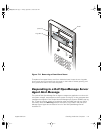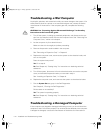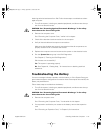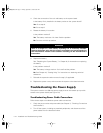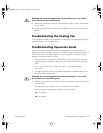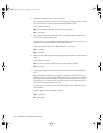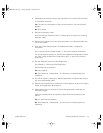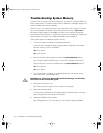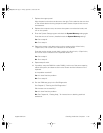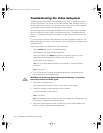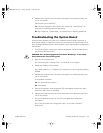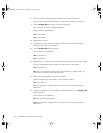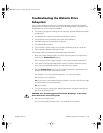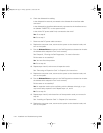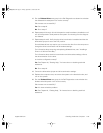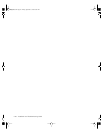support.dell.com
Checking Inside the Computer 7-23
Troubleshooting the Diskette Drive
Subsystem
If the monitor displays a system error message indicating a diskette drive problem
during execution of either the boot routine or the Dell Diagnostics, the problem may
be caused by any of the following conditions:
• The system configuration settings do not match the physical diskette subsystem
configuration.
• The diskette drive cable is not properly connected or
is
faulty.
• An expansion card is interfering with proper drive operations.
• A diskette drive may be improperly configured.
• Thediskettedriveisfaulty.
• The computer's power supply is not providing sufficient power for the drives.
• The computer's diskette drive logic is faulty.
Follow these steps to troubleshoot the diskette drive subsystem:
1. Enter the System Setup program, and verify that the system is configured cor-
rectly for the Diskette Drive A setting.
See “Using the System Setup Program” in the
User's Guide
for instructions.
2. If the system configuration settings are incorrect, make the necessary correc-
tions in the System Setup program, and then reboot the system.
3. Run the Diskette Drives test group in the Dell Diagnostics to see whether the
diskette drive subsystem now works correctly.
See Chapter 5 “Running the Dell Diagnostics,” for more information.
Did the tests run successfully?
Ye s . If you were in the middle of another procedure, continue with the next step
in the procedure you were performing.
No. Go to step 4.
4. Turn off the system, including any attached peripherals, and disconnect the sys-
tem from its electrical outlet.
CAUTION: See “Protecting Against Electrostatic Discharge” in the safety
instructions at the front of this guide.
5. Remove the computer cover.
See “Removing the Computer Cover,” found earlier in this chapter.
905grbk0.book Page23 Friday,September 1, 2000 9:30AM