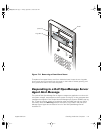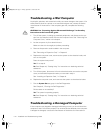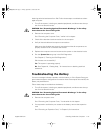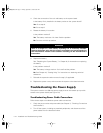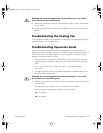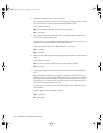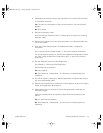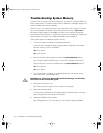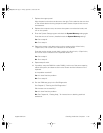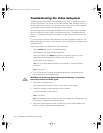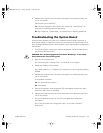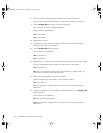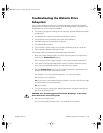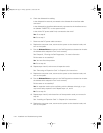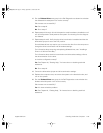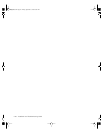7-20 Installation and Troubleshooting Guide
Troubleshooting the Video Subsystem
Troubleshooting video problems involves determining which of the following is the
source of the problem: the monitor, the monitor interface cable, the video memory, or
the video logic of the computer. You can also have a high-resolution video expansion
card installed, which overrides the video logic of the computer.
The following procedure troubleshoots problems with the video memory and video
logic only. Before you begin, perform the procedure found in “Troubleshooting the
Monitor” in Chapter 6 to determine whether or not the monitor is the source of the
problem.
If you have a high-resolution video expansion card, first complete the steps in “Tr ou-
bleshooting Expansion Cards” in this chapter to verify that the card is configured and
installed correctly.
Follow these steps to troubleshoot the video subsystem:
1. R un the Video test group in the Dell Diagnostics.
See Chapter 5, “Running the Dell Diagnostics.”
Most of the tests in the Video test group are interactive; that is, you must
respond before the diagnostics continues with the next test.
Did the tests run successfully?
Yes . It is not a video hardware problem. See Chapter 4, “Finding Software
Solutions.”
No. Go to step 2.
2. Turn off the system, including any attached peripherals, and disconnect the
power cable from the electrical outlet.
CAUTION: See “Protecting Against Electrostatic Discharge” in the safety
instructions at the front of this guide.
3. Remove the computer cover.
See “Removing the Computer Cover,” found earlier in this chapter.
4. Determine whether a video expansion card is installed.
Is a video expansion card installed?
Yes . Go to step 5.
No. The integrated video controller is faulty. See Chapter 10, “Getting Help,” for
instructions on obtaining technical assistance.
5. Remove the video expansion card, connect the monitor interface cable to the
video connector on the computer's back panel.
905grbk0.book Page20 Friday,September 1, 2000 9:30AM