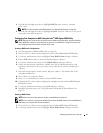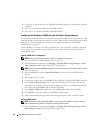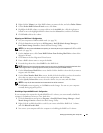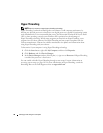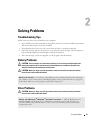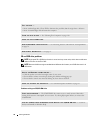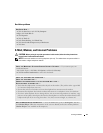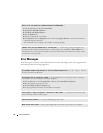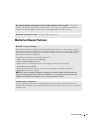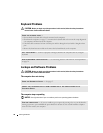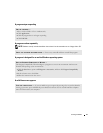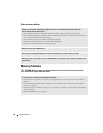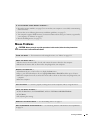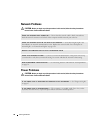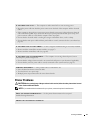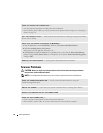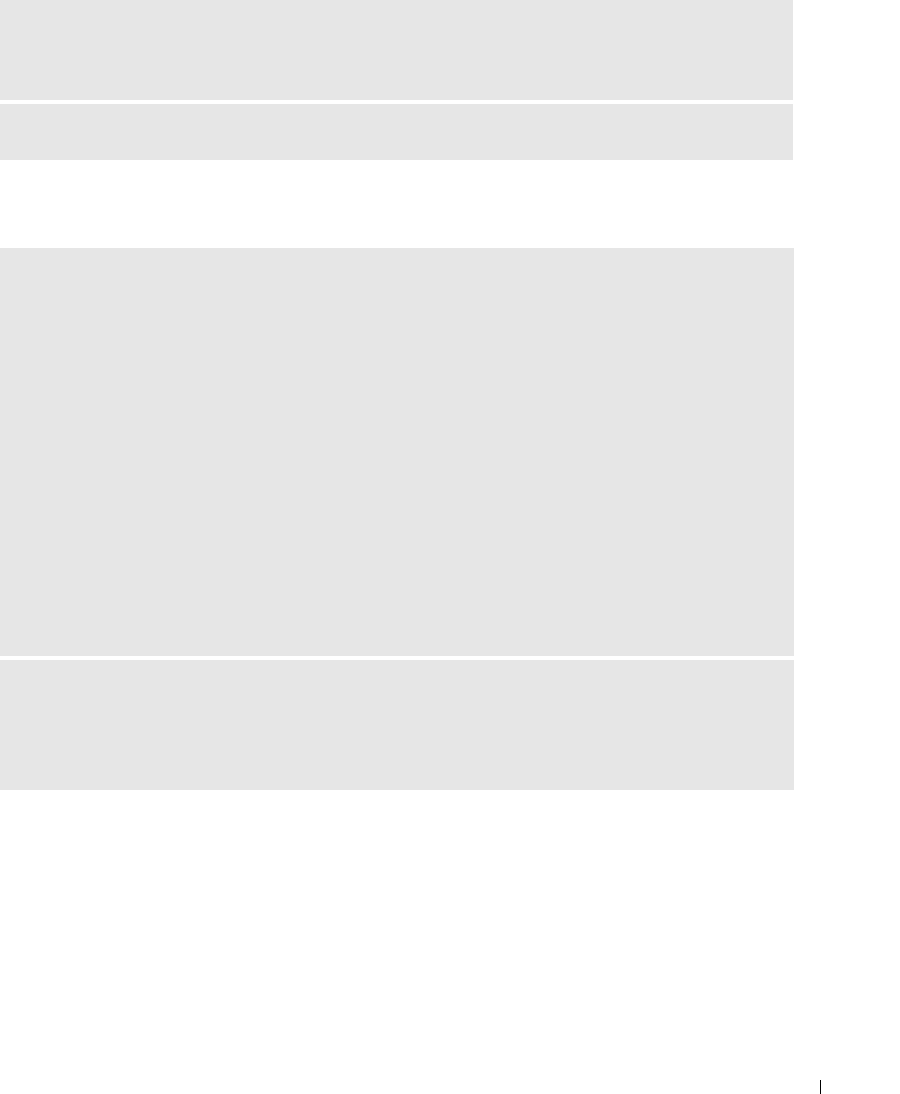
Solving Problems 35
Media Card Reader Problems
NOT ENOUGH MEMORY OR RESOURCES. CLOSE SOME PROGRAMS AND TRY AGAIN — Close all
windows and open the program that you want to use. In some cases, you might have to restart your
computer to restore computer resources. If so, run the program that you want to use first.
OPERATING SYSTEM NOT FOUND — Contact Dell (see page 114).
NO DRIVE LETTER IS ASSIGNED —
When Microsoft Windows XP detects the Media Card Reader, the device is automatically assigned a
drive letter as the next logical drive after all other physical drives in the system. If the next logical drive
after the physical drives is mapped to a network drive, Windows XP does not automatically assign a
drive letter to the Media Card Reader.
To manually assign a drive for the Media Card Reader:
1
Right-click My Computer and select
Manage
.
2
Select the
Disk Management
option.
3
Right-click the corresponding drive letter in the right pane that needs to be changed.
4
Select
Drive Letter and Paths.
5
From the drop-down list, select the new drive letter assignment for the Media Card Reader.
6
Click
OK
to confirm your selection.
NOTE: Each slot in the Media Card Reader is mapped to a drive letter. A Media Card Reader slot only
appears as a mapped drive when a media card is installed in it. If you attempt to access a drive that is
mapped to an empty Media Card Reader slot, you are prompted to insert media.
FLEXBAY DEVICE IS DISABLED —
There is a FlexBay disable option in the BIOS setup that appears only when the FlexBay device is
installed. If the FlexBay device is physically installed, but it is not running, check to see if it is enabled in
the BIOS setup.