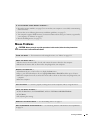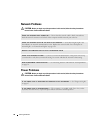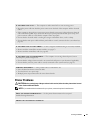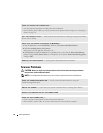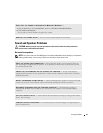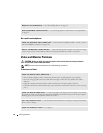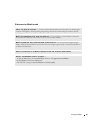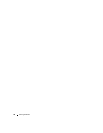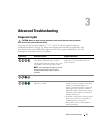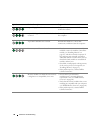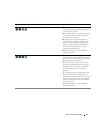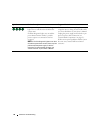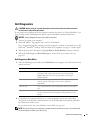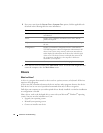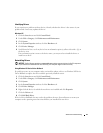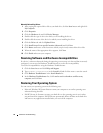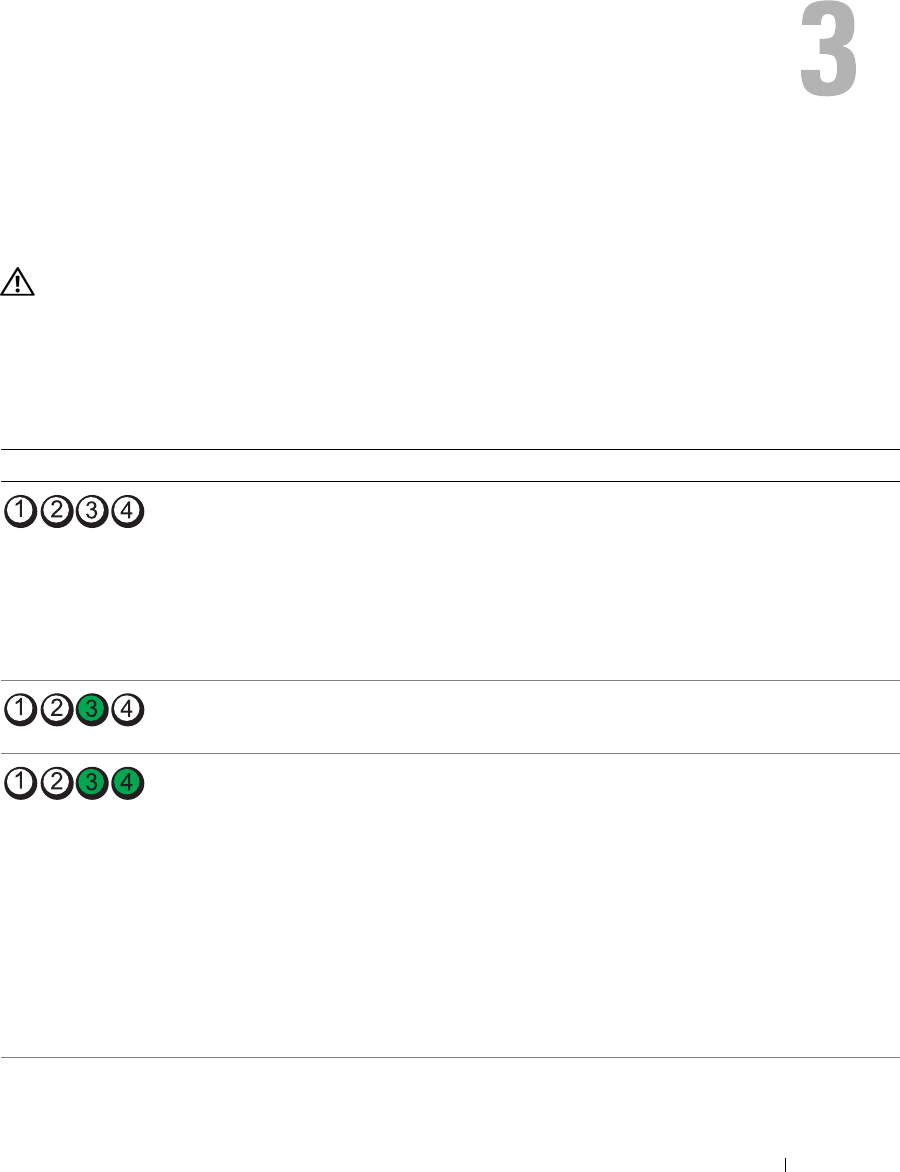
Advanced Troubleshooting 47
Advanced Troubleshooting
Diagnostic Lights
CAUTION: Before you begin any of the procedures in this section, follow the safety instructions
located in the Product Information Guide.
Your computer has four lights labeled "1," "2," "3," and "4" on the front panel to help you
troubleshoot problems (see page 59). When the computer starts normally, the lights flash. After
the computer starts successfully, all four lights turn off. If the computer malfunctions, the color
and sequence of the lights identify the problem.
Light Pattern Problem Description Suggested Resolution
The computer is in a normal "off" condition or
a possible pre-BIOS failure has occurred.
The diagnostic lights turn off after the system
successfully boots to the operating system.
NOTE: If all of the diagnostic lights are off and
the system does not start, there may be a
problem with the power supply or with the
processor.
Plug the computer into a working electrical
outlet Also see "Power Problems" in your
Owner’s Manual.
A processor failure was detected. Contact Dell for technical assistance.
Memory modules are detected, but a memory
failure has occurred.
• If you have two or more memory modules
installed, remove the modules, reinstall one
module (see ""Installing Memory" on
page 67"), and then restart the computer. If
the computer starts normally, reinstall an
additional module. Continue until you have
identified a faulty module or reinstalled all
modules without error.
• If available, install properly working memory
of the same type into your computer (see
"Installing Memory" on page 67).
• If the problem persists,
contact Dell for
technical assistance.