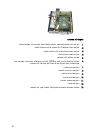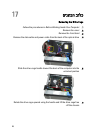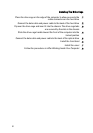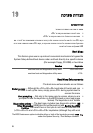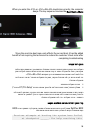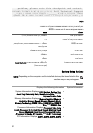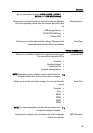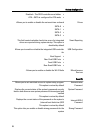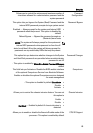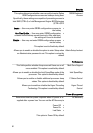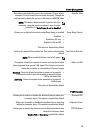תרדגה תכרעמ19
תרדגה תכרעמה
בשחמ הז עיצמ תא תויורשפאה תואבה:
•השיג תרדגהל תכרעמה השקהב לע> F2<
•תגצה טירפת לוחתאה דחה-ימעפ השקהב לע> F12<
שקה> F2 <ידכ סנכיהל לא תרדגה תכרעמה ךורעלו םייוניש תורדגהב שמתשמהש לוכי רידגהל .םא
התא לקתנ תויעבב הסינכב לא תרדגה תכרעמה םע שקמ הז ,שקה> F2 <םעפב הנושארה תוירונש ה-
LED תדלקמבש תוליחתמ בהבהל.
Boot Menu
This feature gives users a quick and convenient mechanism to bypass the
System Setup-defined boot device order and boot directly to a specific device
(for example: floppy, CD-ROM, or hard drive.(
KeystrokeFunction
>Ctrl><Alt><F8<one-time boot and diagnostics utility menu
>F12<one-time boot and diagnostics utility menu
Boot Menu Enhancements
The boot menu enhancements are as follows:
•Easier access — Although the <Ctrl><Alt><F8> keystroke still exists and can
be used to call up the menu, simply press <F12> during system boot to
access the menu.
•User prompting — Not only is the menu easy to access, when you are
prompted to use the keystroke on the BIOS splash screen (see image
below). The keystroke is not "hidden."
•Diagnostics options — The boot menu includes two diagnostic options, IDE
Drive Diagnostics (90/90 Hard Drive Diagnostics) and Boot to the Utility
Partition. The benefit here is that you do not have to remember the
<Ctrl><Alt><D> and <Ctrl><Alt><F10> keystrokes (although they still work.(
הרעה :The BIOS features an option to disable either or both of the keystroke prompts
under the System Security / Post Hotkeys submenu.
55