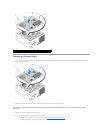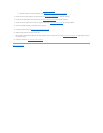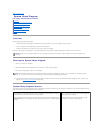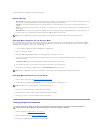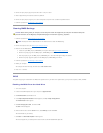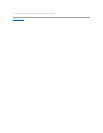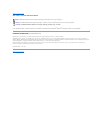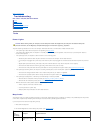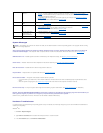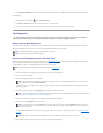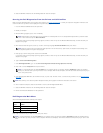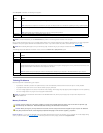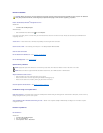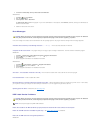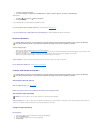Back to Contents Page
Troubleshooting
Dell™Vostro™420/220/220sServiceManual
Tools
Dell Diagnostics
Solving Problems
Dell Technical Update Service
Dell Support Utility
Tools
Power Lights
The power button light located on the front of the computer illuminates and blinks or remains solid to indicate different states:
l If the power light is blue and the computer is not responding, see Beep Codes.
l If the power light is blinking blue, the computer is in standby mode. Press a key on the keyboard, move the mouse, or press the power button to
resume normal operation.
l If the power light is off, the computer is either turned off or is not receiving power.
¡ Reseat the power cable into both the power connector on the back of the computer and the electrical outlet.
¡ If the computer is plugged into a power strip, ensure that the power strip is plugged into an electrical outlet and that the power strip is turned
on.
¡ Bypass power protection devices, power strips, and power extension cables to verify that the computer turns on properly.
¡ Ensure that the electrical outlet is working by testing it with another device, such as a lamp.
¡ Ensure that the main power cable and front panel cable are securely connected to the system board (see System Board Components).
l If the power light is blinking amber, the computer is receiving electrical power, but an internal power problem may exist.
¡ Ensure that the voltage selection switch is set to match the AC power at your location, if applicable.
¡ Ensure that the processor power cable is securely connected to the system board (see System Board Components).
l If the power light is steady amber, a device may be malfunctioning or incorrectly installed.
¡ Remove and then reinstall the memory modules (see Replacing or Adding a Memory Module).
¡ Remove and then reinstall any cards (see PCI and PCI Express Cards).
l Eliminate interference. Some possible causes of interference are:
¡ Power, keyboard, and mouse extension cables
¡ Too many devices on a power strip
¡ Multiple power strips connected to the same electrical outlet
Beep Codes
Your computer may emit a series of beeps during start-up if the monitor cannot display errors or problems. For example, one possible beep code may consist
of three short, repeated beeps indicating that the computer has encountered a possible system board failure.
If your computer emits a series of beeps during start-up:
1. Write down the beep code.
2. Run the Dell Diagnostics to further identify the problem. (see Dell Diagnostics).
CAUTION: Before working inside your computer, read the safety information that shipped with your computer. For additional safety best
practices information, see the Regulatory Compliance Homepage at www.dell.com/regulatory_compliance.
Code
(repetitive
short beeps)
Description
Suggested Resolution
1
BIOS checksum failure.
Possible system board
failure.
Contact Dell (see Contacting Dell).