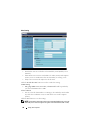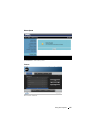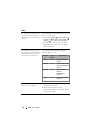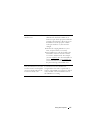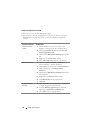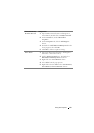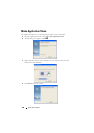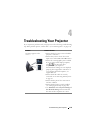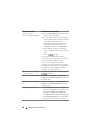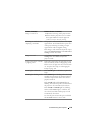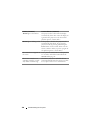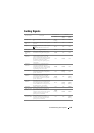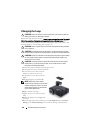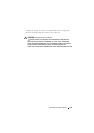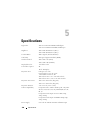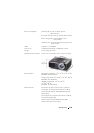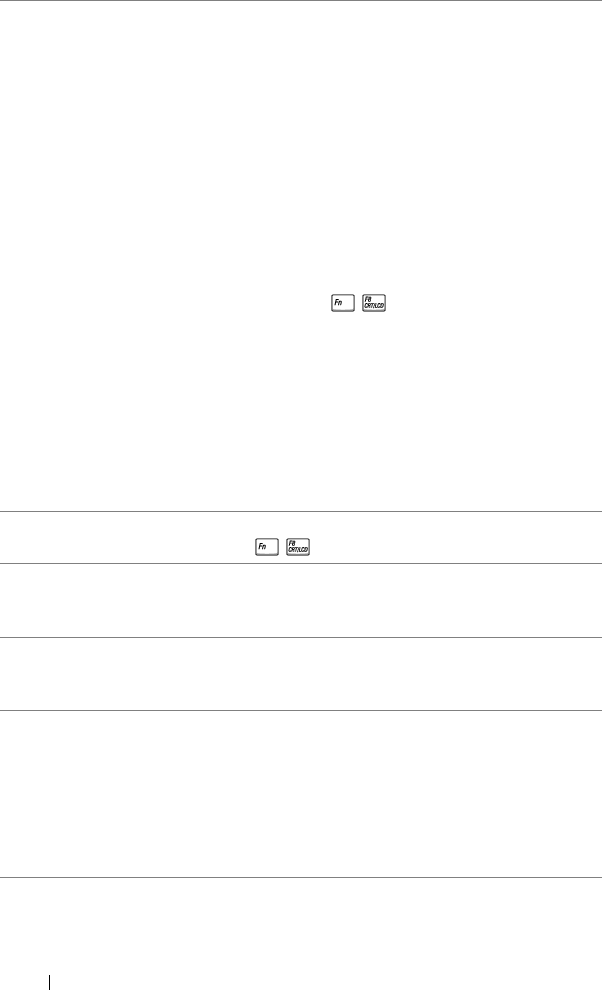
Problem
(continued)
Possible Solution
(continued)
Partial, scrolling, or
incorrectly displayed image
1
Press the
Auto Adjust
button on the remote
control or the control panel.
2
If you are using a Dell™ portable computer,
set the resolution of the computer to WXGA
(1280 x 800) or XGA (1024 x 768):
a
Right-click the unused portion of your
Microsoft
®
Windows
®
desktop, click
Properties
, and then select
Settings
tab.
b
Verify that the setting is 1280 x 800 or
1024 x 768 pixels for the external monitor
port.
c
Press (Fn+F8).
If you experience difficulty in changing
resolutions, or if your monitor freezes, restart
all the equipment and the projector.
If you are not using a Dell™ portable
computer, see your documentation. If images
are not displayed properly, please upgrade the
video driver of your computer. For a Dell
computer, see support.dell.com.
The screen does not display If you are using a portable computer, press
your presentation
(Fn+F8)
.
Image is unstable or flickering Adjust the tracking in the OSD Display
Settings of the Advanced Settings menu (in
PC Mode only).
Image has vertical flickering Adjust the frequency in the OSD Display
bar Settings of the Advanced Settings menu (in
PC Mode only).
Image color is incorrect
• If the display receives the wrong signal
output from the graphics card, please set the
signal type to
RGB
in the OSD
Image
Settings
of the
Advanced Settings
tab.
•Use
Test Pattern
in the
Projector Settings
of
the
Advanced Settings
menu. Ensure that
the colors of the test pattern are correct.
Troubleshooting Your Projector 102