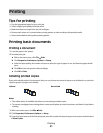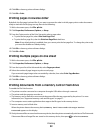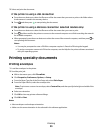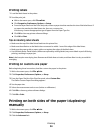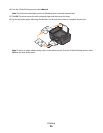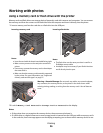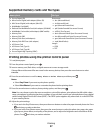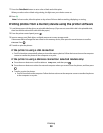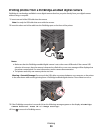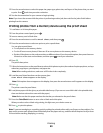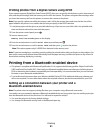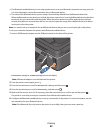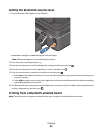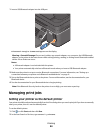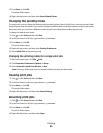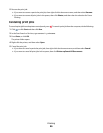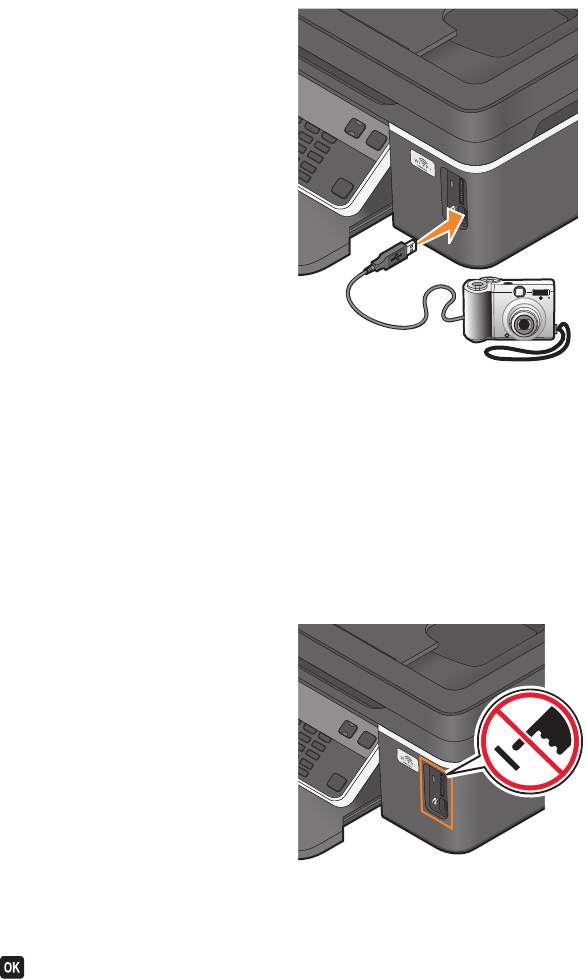
Printing photos from a PictBridge-enabled digital camera
PictBridge is a technology available in most digital cameras that lets you print directly from your digital camera
without using a computer.
1 Insert one end of the USB cable into the camera.
Note: Use only the USB cable that came with the camera.
2 Insert the other end of the cable into the PictBridge port on the front of the printer.
Notes:
• Make sure that the PictBridge-enabled digital camera is set to the correct USB mode. If the camera USB
selection is incorrect, then the camera is detected as a flash drive, or an error message will be displayed on
the printer control panel. For more information, see the camera documentation.
• The printer reads only one memory device at a time.
Warning—Potential Damage: Do not touch the USB cable, any network adapter, any connector, or the printer
in the area shown while actively printing from a PictBridge-enabled digital camera. A loss of data can occur.
3 If the PictBridge connection is successful, then the following message appears on the display: PictBridge
Camera detected. Press OK to change settings.
4 Press to access the PictBridge menu.
Printing
39