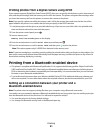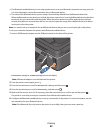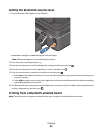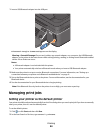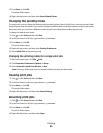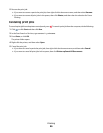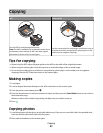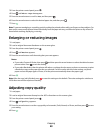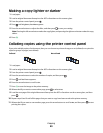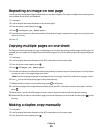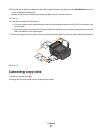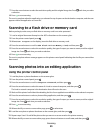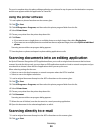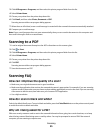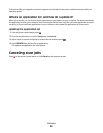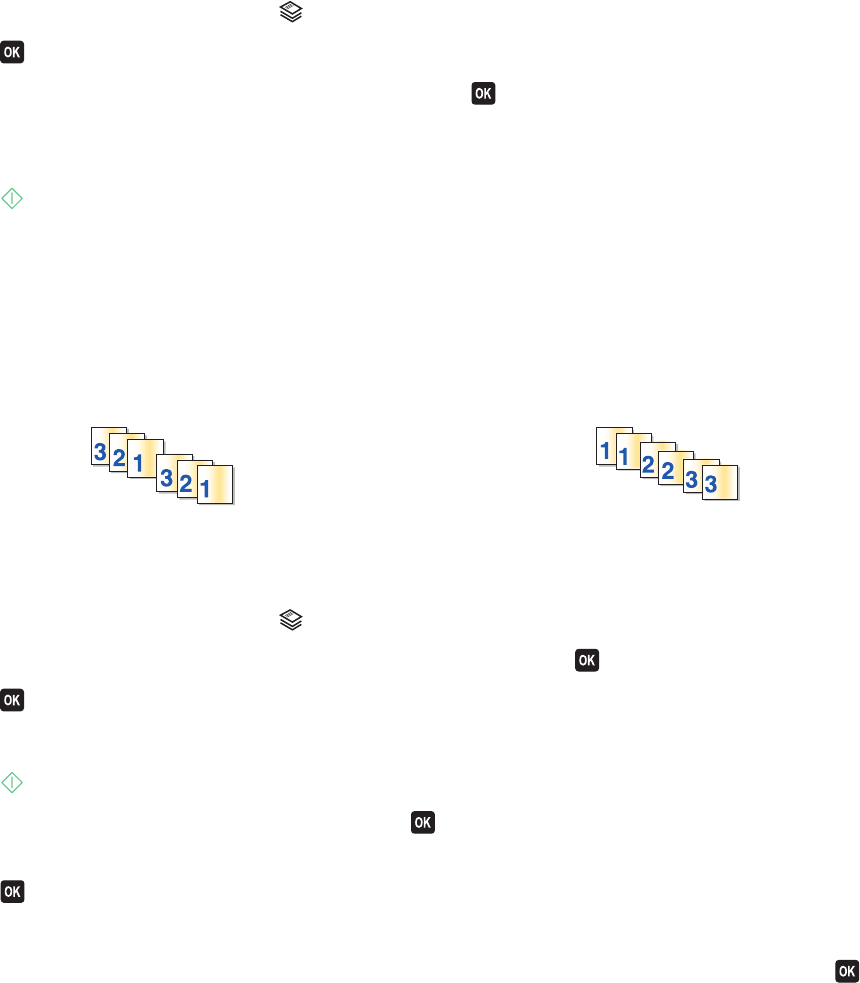
Making a copy lighter or darker
1 Load paper.
2 Load an original document faceup into the ADF or facedown on the scanner glass.
3 From the printer control panel, press .
4 Press until Lighter/Darker appears.
5 Press the arrow buttons to adjust the slider, and then press to save your setting.
Note: Pressing the left arrow button makes the copy lighter, and pressing the right arrow button makes the copy
darker.
6 Press .
Collating copies using the printer control panel
If you print multiple copies of a document, then you can choose to print each copy as a set (collated) or to print the
copies as groups of pages (not collated).
Collated Not collated
1 Load paper.
2 Load an original document faceup into the ADF or facedown on the scanner glass.
3 From the printer control panel, press .
4 Press the arrow buttons to select the number of copies, and then press .
5 Press until Collate appears.
6 Press the arrow buttons to scroll to On.
7 Press to save the image to the printer memory.
8 When asked if you want to scan another page, press to select Yes.
9 Load the next page of the original document faceup into the ADF or facedown on the scanner glass, and then
press
.
10 Repeat steps 8 and 9 until all the pages that you want to copy have been saved to the printer memory.
11 When asked if you want to scan another page, press the arrow buttons to scroll to No, and then press to start
printing the copies.
Copying
49