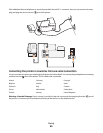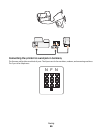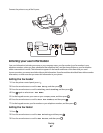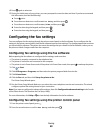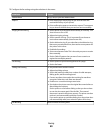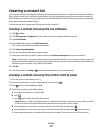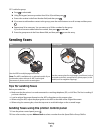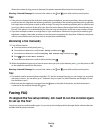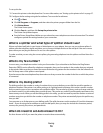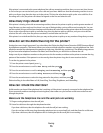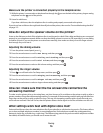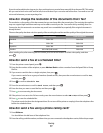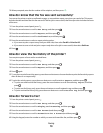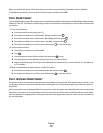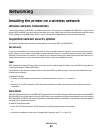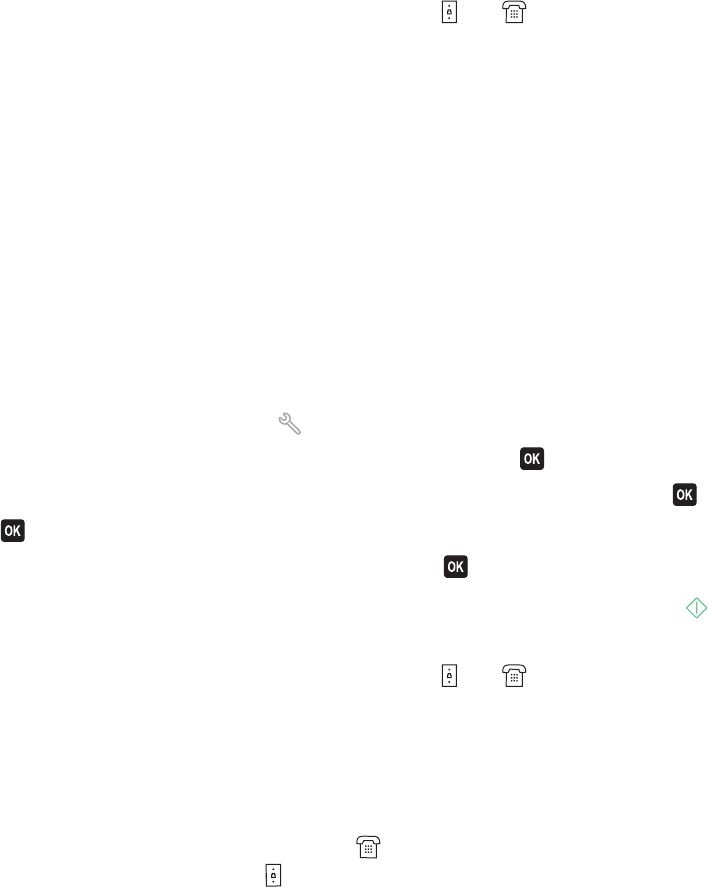
When the number of rings you set is detected, the printer automatically receives the incoming fax.
Warning—Potential Damage: Do not touch the cables or the
and ports while actively receiving a fax.
Tips:
• If the printer is sharing the line with other analog devices (telephone, answering machine), then set the printer
to pick up calls two rings after the answering machine. For example, if the answering machine picks up calls after
four rings, then set the printer to pick up after six rings. This way, the answering machine picks up calls first and
your voice calls are received. If the call is a fax, then the printer detects the fax signal on the line and takes over
the call. If the printer is on a dedicated fax line, then you may set the printer to pick up on any number of rings.
• If you have multiple numbers on a single line, or if you subscribe to a distinctive ring service provided by your
telephone company, then make sure that you set the correct ring pattern for the printer. Otherwise, the printer
will not receive faxes even if you have set it to receive faxes automatically.
Receiving a fax manually
1 Turn off Auto Answer:
a From the printer control panel, press .
b Press the arrow buttons to scroll to Fax Setup, and then press .
c Press the arrow buttons to scroll to Ringing and Answering, and then press .
d Press again to select Auto Answer.
e Press the arrow buttons to scroll to Off, and then press .
2 When the telephone rings and you hear fax tones when you pick up the handset, press on the printer or *9*
on the telephone attached to the printer.
Warning—Potential Damage: Do not touch the cables or the
and ports while actively receiving a fax.
Tips:
• The default code for answering faxes manually is *9*, but for increased security, you can change it to a number
that only you know. You can enter up to 7 characters for your code. The valid characters are the digits 0-9 and
the characters # and *.
• Make sure that the telephone is plugged into the port on the back of the printer and that the printer is
connected to the wall jack through the
port.
Faxing FAQ
If I skipped the fax setup initially, do I need to run the installer again
to set up the fax?
You do not need to run the installer again. You can set up and configure the fax through the fax software that was
installed with the printer software.
Faxing
73