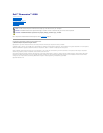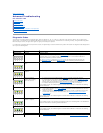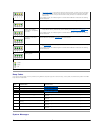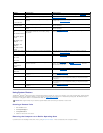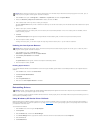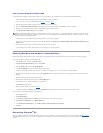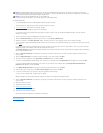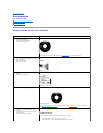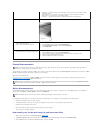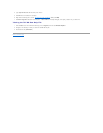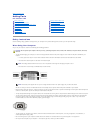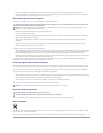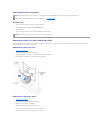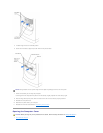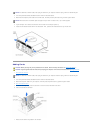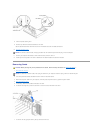Back to Contents Page
Advanced Troubleshooting
Dell™Dimension™4500
Diagnostic Codes
Beep Codes
System Messages
Using System Restore
Reinstalling Drivers
Resolving Software and Hardware Incompatibilities
Reinstalling Windows®XP
Diagnostic Codes
Your computer is equipped with four diagnostic lights, which are labeled "A," "B," "C," and "D" on the back of the computer. Each of the four lights can be
yellow, green, or off as shown in the following table. When the computer is turned on or restarted and it is functioning normally, the lights flash during POST.
After the computer starts, the lights remain green to signify normal computer operation.
If a malfunction is detected and the computer fails to start, the lights display a code that identifies the problem. Write down the diagnostic code displayed and
look it up in the following table.
Diagnostic Code
Definition
Corrective Action
Power up default.
Make sure that the computer is connected to a known working electrical outlet, and then check
whether the front-panel power light on the power button is on or off. If the power light is off, check
the power supply. If the problem persists, see "Contacting Dell" in the Dell Owner's Manual for
instructions on obtaining technical assistance.
See "Safety Instructions," and then remove all cards.Ifthecomputerstilldoesnotstart,see
"Contacting Dell" in the Dell Owner's Manual for instructions on obtaining technical assistance.
Recovery mode from BIOS
failure.
See "Contacting Dell" in the Dell Owner's Manual for instructions on obtaining technical assistance.
Microprocessor has failed a
BIOS test.
See "Contacting Dell" in the Dell Owner's Manual for instructions on obtaining technical assistance.
Memory modules are
detected, but a memory
failure has occurred.
l If you have one memory module installed, reinstall it, and then restart the computer.
l If you have two or more memory modules installed, remove the modules, reinstall one module,
and then restart the computer. If the computer starts normally, reinstall an additional module.
Continue until you have identified a faulty connector or reinstalled all modules without error.
l If available, install properly working memory of the same type into your computer.
If the problem persists, see "Contacting Dell" in the Dell Owner's Manual for instructions on obtaining
technical assistance.
PCI bus failure has occurred.
1. Determine if a conflict exists by removing a card and then restarting the computer.
2. If the problem persists, reinstall the card that you removed, remove a different card, and then
restart the computer.
3. Repeat this process for each card. If the computer starts normally, troubleshoot the last card
removed from the computer for resource conflicts (see "Resolving Software and Hardware
Incompatibilities").
If the problem persists, see "Contacting Dell" in the Dell Owner's Manual for instructions on obtaining
technical assistance.
Video controller failed to
initialize or respond.
l If the computer has a video card, remove the card and reinstall it.
If the problem persists or the computer has integrated video, see "Contacting Dell" in the Dell Owner's
Manual for instructions on obtaining technical assistance.
IDE bus failure has occurred.
Reseat the drive cables.
If the problem persists, see "Contacting Dell" in the Dell Owner's Manual for instructions on obtaining
technical assistance.
No memory modules are
detected.
l Reseat all memory modules, and then restart the computer.
l To eliminate the possibility of a faulty memory connector, remove all memory modules, reinstall